NOTE Um zu überprüfen, welche Version von DEON Sie benutzen: Starten Sie DEON und drücken Sie das „Settings“-Rad ![]() in der oberen linken Ecke.
in der oberen linken Ecke.
—————————————————————————–
CLOUD Win: 3.1.469
—————————————————————————–
Bugfixes und allgemeine Verbesserungen
—————————————————————————–
CLOUD Win: 3.1.433, Mac: 3.1.78
OnPrem Win: 2.11.2215, Mac: 2.11.77
—————————————————————————–
Aktualisierung der SharePoint Online-Integration
Es wurden Probleme im Zusammenhang mit der Einbettung von SharePoint Online-Dokumenten behoben.
Verbesserungen beim Export
Verbesserte Unterstützung für Bilder mit Transparenz beim Export.
Verbesserung der Kommentare
Wir haben die neue Kommentarfunktion weiter verbessert, die es Ihnen ermöglicht, Kommentare innerhalb des DEON Workspace zu erstellen und eine Diskussion über einen Kommentar innerhalb eines Threads zu starten.
Aktualisierte DEON Metabrowser Engine
Der DEON Metabrowser, mit dem man hunderte von vollwertigen Webbrowsern in den DEON Workspace einbinden kann, ist noch einmal besser geworden!
DHI DAIA HMK-1.3
Dieses Release enthält die DEON AI-Integration DEON Holistic DHI mit DAIA und HMK-1.3 für qualifizierte Kunden.
Bugfixes und allgemeine Verbesserungen
—————————————————————————–
3.1.422 CLOUD
2.11.2203 OnPrem
—————————————————————————–
Issuetracking integriert
Sie können jetzt Issuetracking-Karten verwenden, ohne dass Sie ein externes Issue-Tracking-System wie Jira, Azure DevOps oder Wrike benötigen. Wählen Sie in der Hauptsymbolleiste einfach „Widgets“, „Issue erstellen“. Im folgenden Dialog unter „Verfügbare Verbindungen“ wählen Sie „DEON Built-in Connection“.
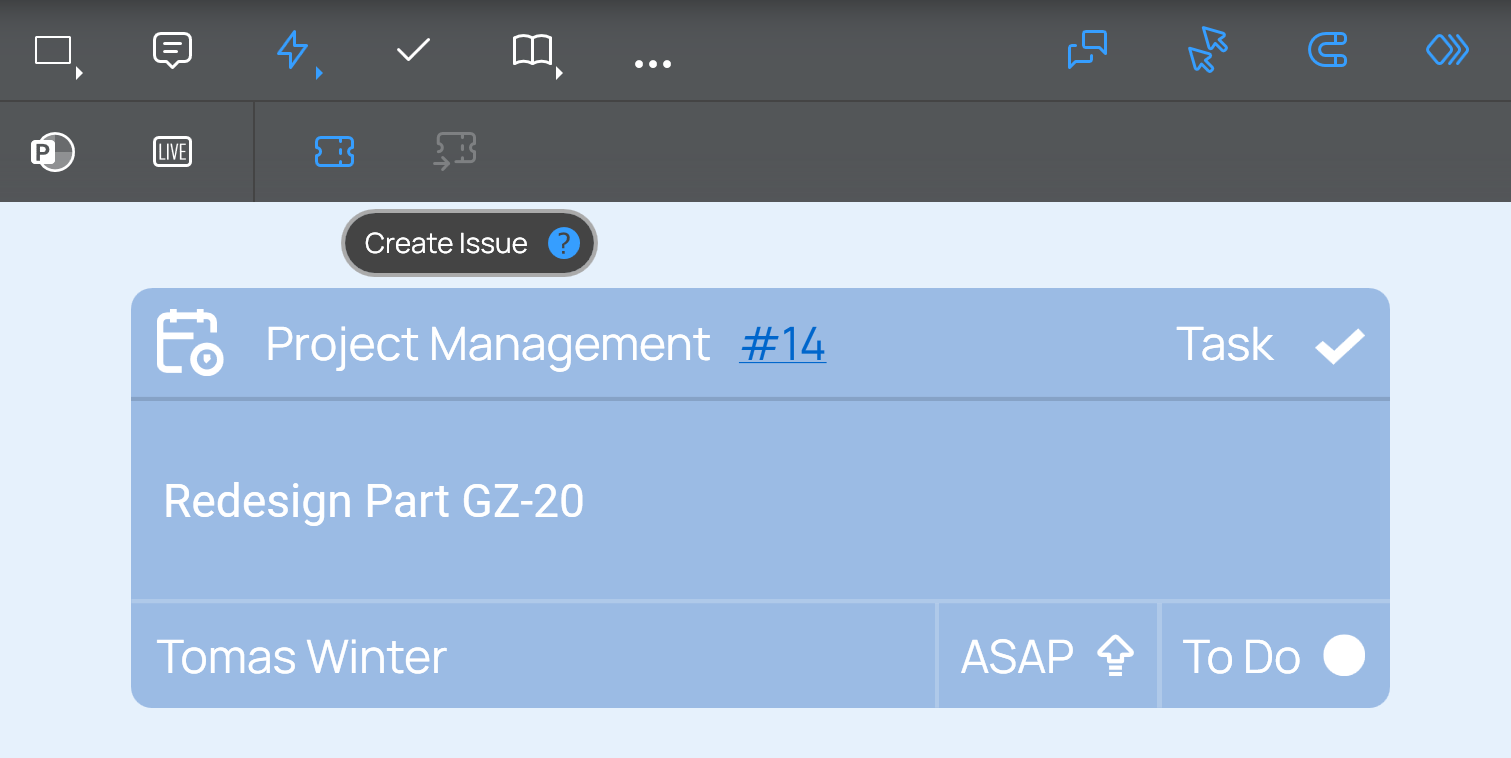
Verbesserung des PDF-Exports
Die Auflösung der Bilder im PDF-Export wurde weiter verbessert.
Miro-Import
Sie können nun Miro-Boards in DEON importieren. Klicken Sie in der Projektliste auf die Import-Schaltfläche in der Hauptsymbolleiste und wählen Sie „Import aus Miro“.
SharePoint-Integration aktualisiert
Aktualisierte Kompatibilität mit MS SharePoint für eingebettete Dokumente und verknüpfte Dateien.
Fehlerbehebungen und allgemeine Verbesserungen
Erwähnung und Bearbeitung von Kommentaren und Threads
Metabrowser-Zwischenspeicher
DHI DAIA HMK-1.2
Diese Version enthält DHI mit DAIA und HMK-1.2 für qualifizierte Kunden.
—————————————————————————–
3.1.398 CLOUD
2.11.2158 OnPrem
—————————————————————————–
Issuetracking
Verbesserte benutzerdefinierte Jira-Felder.
Optimierter Massenimport durch Caching.
Neue Filteroptionen.
Verbesserter Erstellungsdialog.
Allgemeine Fehlerbehebungen.
DHI DAIA HMK-1.1
Diese Version enthält DHI mit DAIA und HMK-1.1 für qualifizierte Kunden.
Fehlerbehebungen und allgemeine Verbesserungen
—————————————————————————–
3.1.377 CLOUD
2.11.2156 OnPrem
—————————————————————————–
Kommentare und Threads
Die neue Kommentarfunktion ermöglicht es Ihnen, Kommentare innerhalb des DEON Workspace zu erstellen und eine Diskussion über einen Kommentar innerhalb eines Threads zu starten. Sie können andere Benutzer mit dem @ Zeichen erwähnen.
HINWEIS: Diese Funktion erscheint möglicherweise nicht sofort nach der Installation des Updates. Das Aktivierungsdatum wird nach der Veröffentlichung des Clients liegen.
Ausgabenkontrolle
Das Issuetracking ist nun weiter verbessert.
Außerdem unterstützt es jetzt auch Jira-Komponenten.
Konnektoren
Die Darstellungsqualität von Konnektoren wurde verbessert und so angepasst, dass sie auf allen Plattformen gleich aussehen.
SharePoint
Die DEON SharePoint Integration wurde aktualisiert.
Freepik Bibliothek
Die Integration der Freepik Bibliothek wurde weiter verbessert.
SVGs
Die Handhabung von SVGs und die Farbanpassung wurden verbessert.
Benutzeroberfläche
Mehrere Teile der Benutzeroberfläche wurden aktualisiert und verfeinert.
Neue Exportformate .ODP und .JPG
Zusätzlich zu den leistungsstarken Exportoptionen können Sie nun auch in .ODP, das Open Document Presentation Format und direkt in JPG-Bilder exportieren.
PPTX Export Verbesserungen
Der PowerPoint-Export wurde weiter verbessert.
Webbrowser-übergreifende Suche
Die leistungsstarke DEON Metabrowser-Engine ermöglicht es, beliebige Websites oder Webanwendungen direkt in den DEON Workspace einzubetten. Jetzt werden alle eingebetteten Webbrowser auch in die Suche einbezogen. Wenn Sie im Workspace nach Text suchen, finden Sie auch Text in eingebetteten Webbrowsern.
DAIA HMK-1
Diese Version enthält DAIA-Unterstützung mit DEON HMK-1 für qualifizierte Kunden.
—————————————————————————–
3.1.344 CLOUD
2.11.2104 OnPrem
—————————————————————————–
Aktualisierung der SharePoint-Integration
Aktualisierte Kompatibilität mit MS SharePoint für eingebettete Dokumente und verknüpfte Dateien.
Vereinfachte Freigabe von Projektlinks
Sie haben jetzt drei Optionen, um einen Link zu einem Projekt über den Freigabe-Dialog zu teilen:
1. Desktop-App-Link: Dieser Link erlaubt es dem Empfänger, das Projekt mit der DEON Desktop App zu öffnen
2. Web-App Verknüpfung: Dieser Link öffnet das Projekt direkt mit der DEON Wep App in einem Webbrowser
3. Lite-Web-App Verknüpfung: Dieser Link öffnet die Lite-Web-App in einem Webbrowser. Die Lite-Web-App ist für den Einsatz in Workshops gedacht, in denen die TeilnehmerInnen mit ihren Smartphones Texte oder Bilder zu einem Projekt beitragen wollen. Sie kann Texte und Bilder an den Posteingang eines Projekts senden, aber sie kann den Arbeitsbereich nicht anzeigen.
Betrachter können jetzt Links auf Bilder und Smart-Screenshots verwenden
Mit dem DEON Smart-Screenshot-Tool können Sie Screenshots einer Website in jedem Webbrowser erstellen. Diese Screenshots werden automatisch mit der URL der Original-Website verlinkt. Sie können auch manuell einen Link zu jedem Bild in DEON setzen. Der Link-Button in der oberen rechten Ecke des Screenshots oder Bildes ist nun auch für Benutzer verfügbar, die nur Ansichtsrechte für das Projekt haben.
UI Verbesserungen und Bugfixes
Pfeilspitzen sehen jetzt besser und gut skaliert aus.
Der Aufgabendialog hat jetzt ein aktualisiertes Design.
—————————————————————————–
3.1.327 CLOUD
2.11.2080 OnPrem
—————————————————————————–
Kleinere Fehlerbehebungen
Diese Bugfix-Version behebt die folgenden Probleme:
- Verbindungselemente (Pfeile, Linien) können falsch verbunden erscheinen, wenn sie mit Textelementen verbunden wurden. Dieser Bugfix korrigiert das Erscheinungsbild automatisch.
- Wenn Sie mehrere Benutzer in der Liste des Freigabedialogs ausgewählt haben, war die Auswahl in der vorherigen Version nicht sichtbar. Jetzt zeigt ein Punkt an, welche Einträge ausgewählt sind.
—————————————————————————–
3.1.325 CLOUD
2.11.2078 OnPrem
—————————————————————————–
Verbesserte Video-Engine
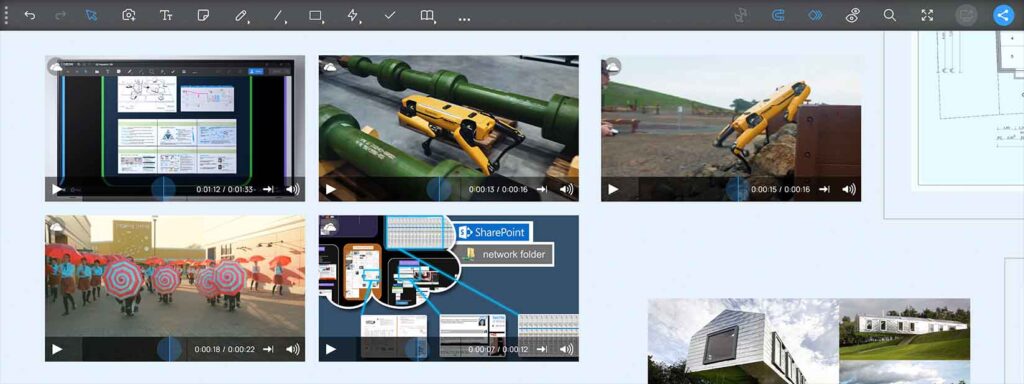
Die DEON Video Engine hat jetzt eine weiter verbesserte Leistung und Stabilität für mehrere eingebettete Videodateien in einem Arbeitsbereich. Sie ist immer noch einfach zu benutzen: Ziehen Sie Videodateien einfach per Drag & Drop aus Ihrem Windows Datei-Explorer, OneDrive oder einer Netzwerkfreigabe oder fügen Sie Dateilinks aus MS Teams, SharePoint oder OneDrive ein, um die Dateien mit ihrer ursprünglichen Quelle zu verknüpfen, anstatt sie hochzuladen.
Farbwähler für benutzerdefinierte Farben
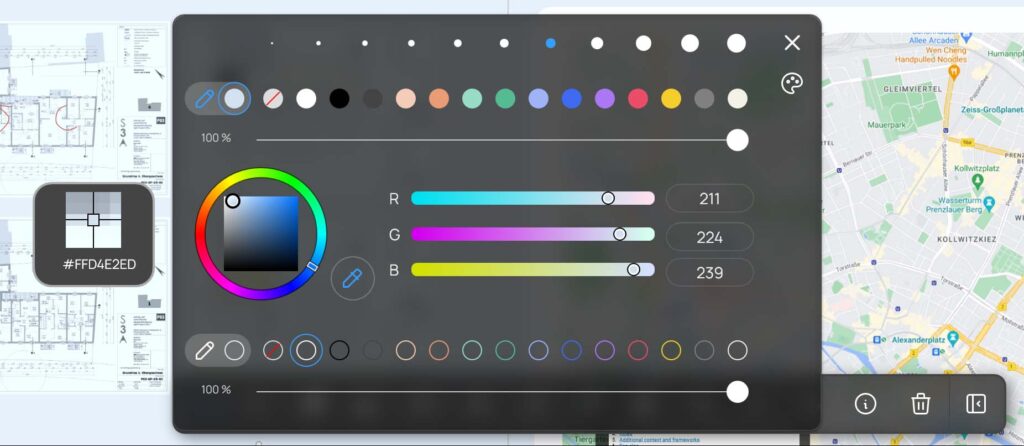
Die Farbpalette wurde weiter verbessert. Jetzt können Sie auch auf den Farbwähler für eine benutzerdefinierte Farbe zugreifen. So können Sie Ihren Text, Ihr Symbol oder Ihre Form schnell mit einer passenden Farbe einfärben.
Vektorformat (SVG) jetzt in der Freepik-Bibliothek verfügbar
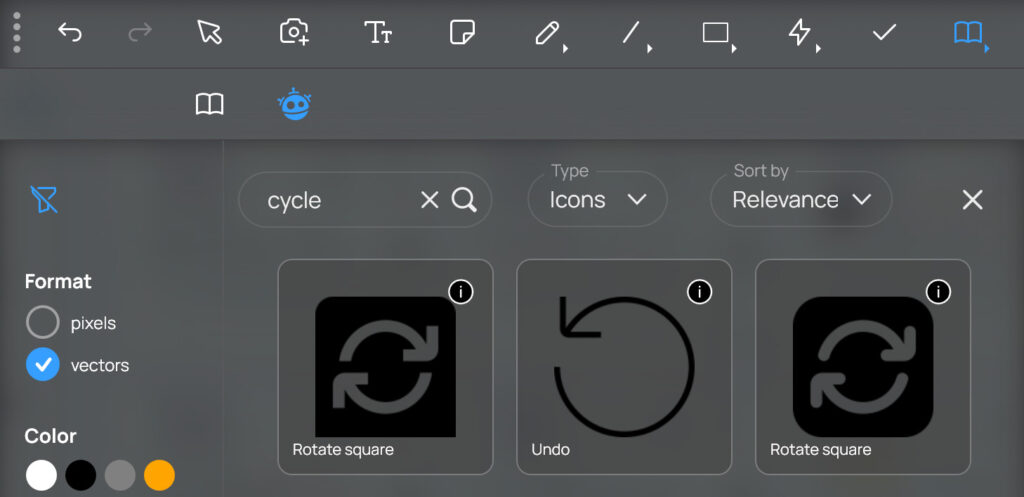
Das Vektorformat ermöglicht es Ihnen, die Farbe der Icons zu ändern und auch die Skalierung ohne Verlust der Schärfe.
Hires-Bilder jetzt in der Freepik-Bibliothek verfügbar
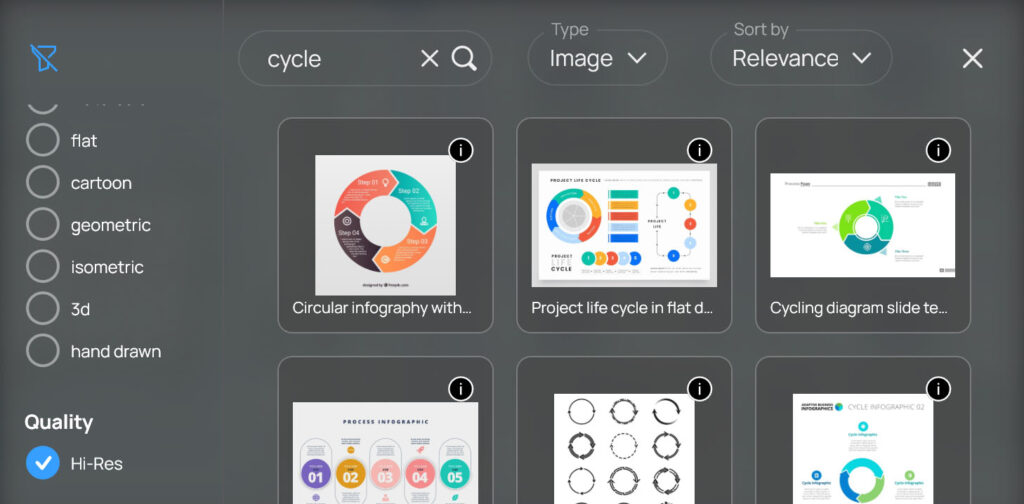
Holen Sie sich hochauflösende Bilder aus der Freepik-Bibliothek für eine noch bessere Bildqualität!
Neues Timer-Widget mit Pausentaste
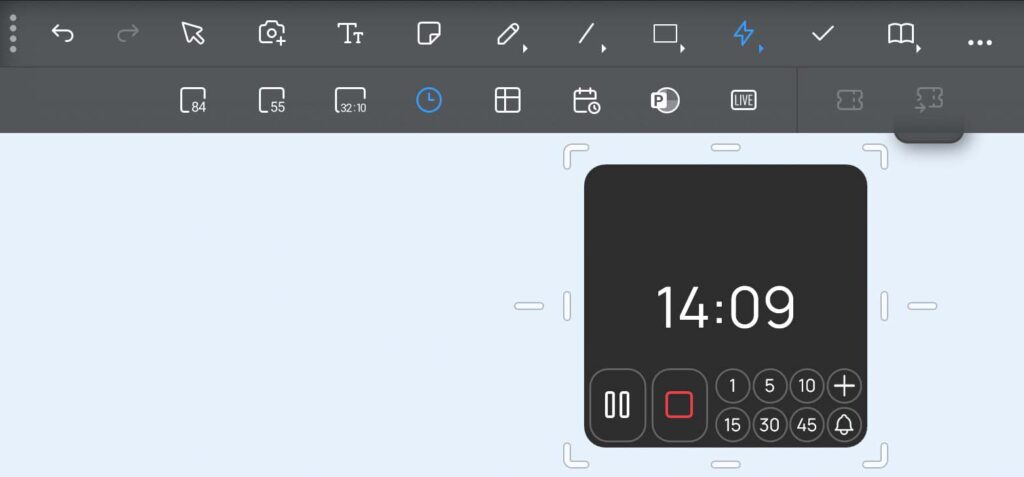
Das neue Timer-Widget kommt jetzt in einem aktualisierten Stil und mit einer Pausentaste.
Abgerundete Rechtecke haben jetzt bogenförmige Ecken
Die bogenbasierten Ecken der abgerundeten Rechteckform aus dem Formenmenü bieten Ihnen jetzt einen sauberen geometrischen Stil. Die Skalierung und Größenänderung wurde verbessert, um Ihnen eine präzise und bequeme Kontrolle zu ermöglichen.
Neue Scribble-Option: Konstante Strichstärke
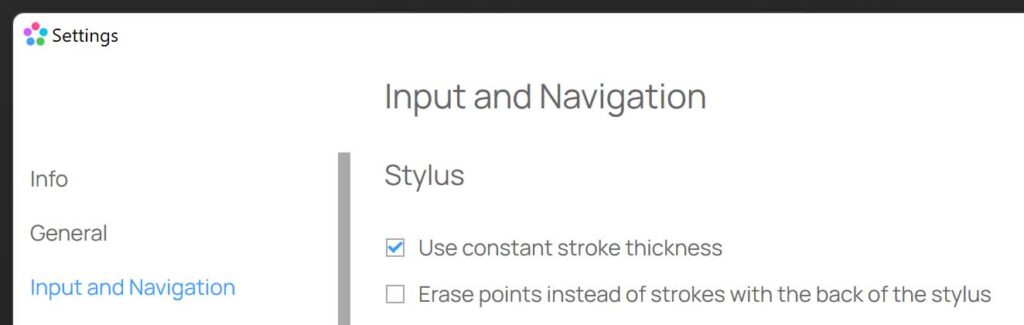
Wenn Sie in DEON mit einem Stift malen, wird die Strichstärke standardmäßig an Ihre Zoomstufe angepasst. Dies stellt sicher, dass der Strich während des Malvorgangs immer mit der gleichen Dicke im Verhältnis zu Ihrem physischen Bildschirm erscheint. Wenn Sie das ändern möchten, können Sie jetzt in den Einstellungen unter „Eingabe und Navigation“ die Option „Konstante Strichstärke“ aktivieren. Mit dieser Option bleibt die Strichstärke im Verhältnis zum Inhalt Ihres Arbeitsbereichs konstant. Das bedeutet, dass mehrere Striche die gleiche Dicke haben, unabhängig davon, ob Sie sie in einer anderen Zoomstufe des Arbeitsbereichs erstellt haben.
Fehlerbehebungen und Leistungsverbesserungen
Die Bibliothek reagiert jetzt schneller auf Rechtsklick auf die Vorlage
Scrollbar im Schriftauswahlmenü zeigt nun an, ob das Menü scrollbar ist
Löschtaste in der Projektliste korrigiert
Verschiebung von gedrehtem Text während des Tippens behoben
Die Jira-Integration akzeptiert nun das Personal Access Token
Wenn Sie Ihre Jira-Projekte mit DEON-Karten synchronisieren möchten, können Sie jetzt ein Jira Personal Access Token (PAT) zur Authentifizierung verwenden.
UI-Verbesserungen
Das neue DEON GEN-2 UI Design wurde an vielen Stellen aktualisiert und verfeinert.
—————————————————————————–
2.11.2060 OnPrem
3.1.300 CLOUD
—————————————————————————–
Neues DEON GEN-2 UI Design
Wir freuen uns, den neuen Look der DEON-Benutzeroberfläche zu enthüllen – ein Design, das topaktuelle Modernität mit zeitlosen Prinzipien des ikonischen Designs des 20. Jahrhunderts verbindet und sich auf Funktionalität, Einfachheit und Ästhetik konzentriert. Es geht nicht nur darum, gut auszusehen; es geht darum, Ihre Konzentration und Effizienz zu steigern.
Tauchen Sie ein und erleben Sie die Zukunft der visuellen Zusammenarbeit – denn Ihre beste Arbeit verdient das beste Werkzeug.
Integrierte Freepik-Bibliothek
DEON hat sich mit Freepik zusammengetan, um Ihnen eine direkte Integration der umfangreichen Bibliothek zu ermöglichen! Greifen Sie jetzt auf Tausende von Icons und Bildern in DEON zu, ausgestattet mit leistungsstarken Such- und Filterwerkzeugen, um Ihren kreativen Prozess zu optimieren. Sie finden die Freepik Bibliothek direkt neben der DEON Bibliothek.
Neue Projektabschnitte
In der Projektliste können Sie jetzt direkt Projekte filtern, die mit Ihnen geteilt wurden und Projekte, für die Sie administrative Rechte haben. Probieren Sie auch die Optionen der Projektsuche (#, $) aus, um Ihre Projekte individuell nach Tags oder Mietern zu filtern (nur Cloud-Version).
Neue Farbschnittstelle
Mit der neuen Farbschnittstelle können Sie ganz einfach benutzerdefinierte Farben und Farbpaletten einstellen, um sie perfekt an Ihre Bedürfnisse anzupassen.
Aktualisierte DEON Metabrowser Engine
Der DEON Metabrowser, mit dem Sie hunderte von vollwertigen Webbrowsern in den DEON Workspace einbinden können, ist noch einmal besser geworden! Verbesserte Kompatibilität mit M365 Inhalten von MS SharePoint, MS Teams und mehr.
SharePoint-Integration aktualisiert
Aktualisierte Kompatibilität mit MS SharePoint für eingebettete Dokumente.
Fehlerbehebungen und Leistungsverbesserungen
—————————————————————————–
2.10.2023 OnPrem
3.1.290 CLOUD
—————————————————————————–
Einfache MS Teams Einbettung von Loop Komponenten, Channels und Teams in DEON
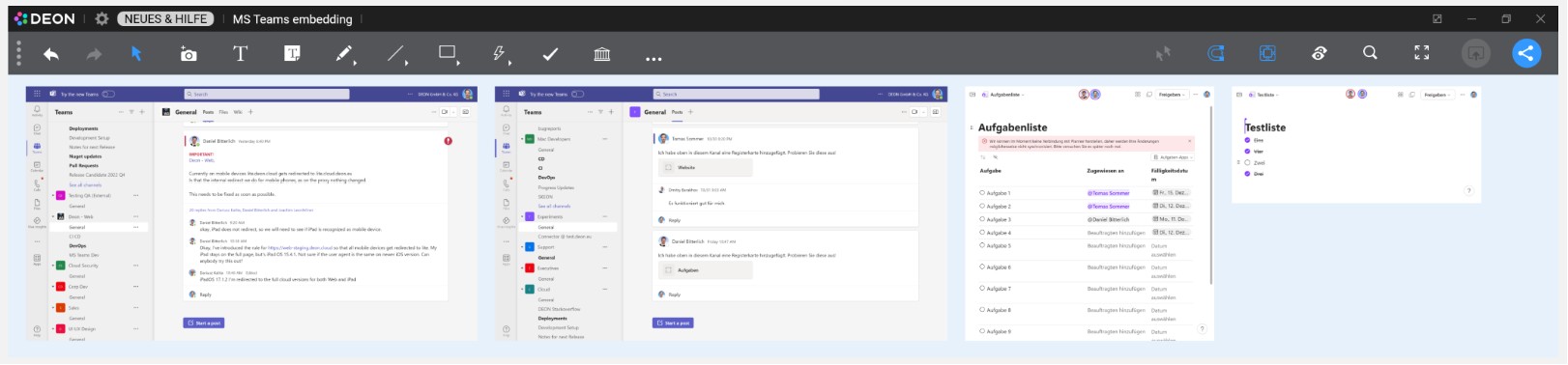
Das Einbinden von MS Teams Loop Komponenten, Channels und Teams in DEON ist jetzt noch einfacher.
Kopieren Sie einfach einen Link zu einer Loop-Komponente, einem Team oder einem Channel in MS Teams in die Zwischenablage. In MS Teams finden Sie diesen Link im „…“-Menü eines jeden Teams oder Channels. In einer Loop-Komponente können Sie die Schaltfläche „Komponente kopieren“ in der oberen rechten Ecke einer Komponente verwenden. Dann fügen Sie diesen Link in Ihren DEON Arbeitsbereich ein (Strg v). DEON wird nun automatisch diesen Link verarbeiten und direkt zur richtigen Ansicht weiterleiten. Sie können so viele Channels und Teams wie Sie möchten in einem DEON Workspace einbetten, um sie immer im Kontext anderer Informationen in Ihrem DEON Projekt verfügbar zu haben. Sie können die Channels und Teams skalieren und in der Größe verändern, um sie an den jeweiligen Inhalt anzupassen.
Fehlerbehebungen
CLOUD Version: Das Update des O365-Authentifizierungsprozesses behebt Probleme mit verlinkten Inhalten aus MS SharePoint.
—————————————————————————–
2.10.2015 OnPrem
3.1.242 CLOUD
—————————————————————————–
Flyout Browser für News, Hilfe und mehr
Der integrierte Flyout-Browser hält Sie über Neuigkeiten auf dem Laufenden und liefert hilfreiche Informationen.
Benutzen Sie ihn, um im Internet zu surfen und ziehen Sie sogar Inhalte von dort direkt in Ihr DEON Projekt!
Neue DEON Lite App über QR-Code Scan
Wenn Sie ein Projekt teilen, finden Sie jetzt neue Optionen wie QR-Codes.
Scannen Sie den QR-Code mit einem beliebigen Smartphone, um die neue DEON Lite Web App zu öffnen.
Laden Sie Fotos, Bilder oder Stickynotes sofort in die Inbox Ihres Projekts hoch.
Sie können auch DEON Lite Links in Ihrem Handy- oder Desktop-Browser mit einem Lesezeichen versehen, um jederzeit auf sie zuzugreifen und Inhalte an ein beliebiges Projekt zu senden. Das Projekt muss nicht auf einem Desktop geöffnet sein, um Inhalte in der Inbox zu empfangen.
Verbesserte Integration von Jira und MS Azure DevOps
Jira- und MS Azure Dev Ops-Karten können jetzt zusätzlich zu den Optionen „Linie“ und „Karte“ in einer kompakteren „Minimal“-Version angezeigt werden.
Projekte in Ihrer Liste ausblenden (OnPrem)
Sie können jetzt Projekte aus Ihrer Liste ausblenden. Sie erscheinen dann in einem neuen Bereich, den Sie über die Schaltfläche „Ausgeblendet“ auf der linken Seite erreichen können. Von dort aus können Sie sie wieder sichtbar machen. Dies ist hilfreich für Projekte, die Sie vorübergehend nicht sehen müssen, wie z. B. bestimmte globale Vorlagenprojekte Ihrer Organisation.
Hinweis: Diese Funktion ist vorerst nur für OnPrem verfügbar und wird in Kürze auch für CLOUD freigegeben.
Duplizieren von Projekten mit internen Links
Wenn Sie Projekte duplizieren oder importieren, die interne Verknüpfungen enthalten, bleiben diese Links jetzt erhalten. So können Sie solche Projekte problemlos als Vorlagen wiederverwenden.
Trackpad-Navigation für Notizbücher verbessert
Streichen Sie mit zwei Fingern auf Ihrem Trackpad, um das Ansichtsfenster zu verschieben (Panning). Aufziehen zum Zoomen.
Alternativ können Sie auch die bisherigen Tastenkombinationen verwenden: Halten Sie die Leertaste gedrückt und bewegen Sie einen Finger auf dem Trackpad, um zu schwenken. Halten Sie Strg ALT und bewegen Sie einen Finger auf dem Trackpad, um zu zoomen.
Alle Tastenkombinationen sind hier aufgelistet.
Verbesserungen bei der Unterstützung von Stifttabletts
Stift-Zeichentabletts wie WACOM, XP Pen oder Huion funktionieren jetzt sofort in DEON. Wechseln Sie automatisch zwischen Scribble- und Eraser-Modus und genießen Sie die drucksensitive Zeichenfunktion in DEON.
Wählen Sie aus 12 verschiedenen Hintergrundfarben
In den Projekteinstellungen (verfügbar im „…“-Abschnitt des Hauptmenüs) können Sie nun zwischen 12 verschiedenen Farben für den Hintergrund Ihres Arbeitsbereichs wählen.
Individuelle Standardstile speichern
Sie können nun Ihre individuellen Standardstile für Formen, Scribbles, Stickies, Text und Verbindungselemente/Pfeile speichern: Wählen Sie ein Element aus und drücken Sie den „D“-Button „Als Standardstil speichern“ im Kontextmenü.
Powerzoom-Flexibilität
Sie können jetzt die Powerzoom-Funktion genau an Ihre Bedürfnisse anpassen.
Gehen Sie zu Einstellungen/Eingabe und Navigation/Powerzoom und legen Sie das Verhalten fest.
Powerzoom ermöglicht es Ihnen, zu zoomen, indem Sie beide Maustasten gedrückt halten (oder das Mausrad drücken) und die Maus zum Zoomen bewegen.
Aktualisierte DEON Metabrowser Engine
Der DEON Metabrowser, mit dem Sie hunderte von vollwertigen Webbrowsern in den DEON Workspace einbetten können, ist noch einmal besser geworden!
Sie können nun den Browser Cache in den Einstellungen deaktivieren, falls gewünscht.
Die Engine-Version wurde aktualisiert.
UI-Verbesserungen
Das Kontextmenü ist jetzt kompakter. Einige erweiterte Funktionen sind nun in einem „…“-Untermenü zusammengefasst.
Die Anzeige derAbstimmungsergebnisse wurde verbessert.
Verbesserte Rechtschreibprüfung für Texteingaben
Sie können die Rechtschreibprüfung unter Einstellungen/Benutzeroberfläche/Rechtschreibprüfung aktivieren.
Bitte beachten Sie, dass dies die Leistung beeinträchtigen kann.
Kopieren/Einfügen von Bildern aus MS Teams-Chats
Klicken Sie mit der rechten Maustaste auf ein Bild in MS Teams und kopieren Sie es. Fügen Sie es direkt in ein DEON Projekt ein (Ctrl V)
Fehlerbehebung für die Sicherheitslücke CVE-2023-4863
Diese Version enthält einen Fix für die Sicherheitslücke CVE-2023-4863 in der Google-Komponente libwebp.
Fehlerbehebung für die Sicherheitslücke CVE-2023-5346
Diese Version enthält einen Fix für die Sicherheitslücke CVE-2023-5346 in der Google-Komponente V8.
Fehlerbehebungen und Leistungsverbesserungen
—————————————————————
2.10.1927 (OnPrem) 3.1.178 (CLOUD)
—————————————————————
Verbesserte Integration von Jira und MS Azure DevOps
Das Einrichten und Verwalten von Verbindungen zu Jira und DevOps ist jetzt noch komfortabler.
Der Batch-Import ist nun auch bei einer großen Anzahl von Issues schneller und flexibler.
Sie können die Batch-Importliste einfach filtern und sortieren.
Die Karten in Ihrem DEON Workspace zeigen nun auch die Priorität an.
Sie können nun sofort die Problembeschreibung innerhalb einer Karte anzeigen, indem Sie den neuen Beschreibungsknopf auf einer ausgewählten Karte drücken.
Um die Beschreibung zu bearbeiten, müssen Sie DEON nicht mehr verlassen. Ein vollwertiger HTML-Editor wird nun angezeigt, wenn Sie den Bearbeitungsmodus aufrufen.
Aktualisierte DEON Metabrowser Engine
Der DEON Metabrowser, der es ermöglicht hunderte von vollwertigen Webbrowsern in den DEON Workspace einzubetten, ist noch einmal besser geworden!
Im Kontextmenü von eingebetteten Webcharts sind nun mehr Optionen zur automatischen Aktualisierung von Inhalten verfügbar.
Eingebettete Webbrowser unterstützen jetzt den gerätebasierten bedingten Zugriff.
Ändern Sie die Reihenfolge von Follow View Groups
Sie können jetzt die Follow View Groups in der Liste ziehen, um ihre Reihenfolge zu ändern. Dies ist besonders nützlich, wenn Sie diese Liste als Inhaltsverzeichnis für Ihr Projekt verwenden.
Verbesserte SharePoint-Integration
Die Funktion “ Seite extrahieren “ für Dokumente funktioniert jetzt auch für SharePoint-Dokumente.
Fehlerbehebungswerkzeug und Beendigungsoption
Klicken Sie mit der rechten Maustaste auf einen DEON Task in Ihrer Taskleiste und Sie erhalten direkt das „Troubleshoot“ Tool und die „Exit“ Option. Zusätzlich ist es weiterhin im Kontextmenü des DEON Tray Icons verfügbar.
Bugfixes und Leistungsverbesserungen
Sehen Sie sich auch die neuen DEON iPad Apps an!
Jetzt mit Apple Pencil Druckempfindlichkeitsunterstützung! Verfügbar sowohl für die Cloud als auch vor Ort.
——————————
Version 2.10.1878
——————————
Deutschsprachige Benutzeroberfläche
Die DEON-Benutzeroberfläche ist jetzt auch in deutscher Sprache verfügbar!
Gehen Sie zu Einstellungen/Allgemein/Sprache und wählen Sie zwischen System (Standard), Englisch oder Deutsch
Jira und MS DevOps Integration
Verwenden Sie Atlassian Jira (OnPrem oder Cloud) und Microsoft DevOps (onPrem oder Cloud) Issues direkt im DEON Arbeitsbereich.
Issues können als Cards oder Lines inklusive Metadaten wie Zuweiser, Status oder Typ angezeigt werden.
Synchronisieren Sie in beide Richtungen.
Importieren Sie durch Einfügen der URL oder durch Massenimport ausgewählter Vorgänge.
Verwenden Sie JQL-Abfragen oder Azure DevOps-Abfragen, um bestimmte Vorgänge für den Import auszuwählen.
Ordnen Sie die importierten Vorgänge frei oder automatisch nach Hierarchie an.
Metabrowser Verbesserungen
Der DEON Metabrowser, mit dem Sie hunderte von vollwertigen Webbrowsern in den DEON Workspace einbetten können, ist noch besser geworden!
Neue Webbrowser-Engine.
Bearbeiten der Home URL über das Kontextmenü.
Wechseln Sie zu einer bestimmten URL über das Kontextmenü.
Webbrowser können nun auch von Betrachtern bedient werden.
betrachter können nun Multiselektionen über Webbrowser ziehen und Optionen aus dem Kontextmenü wählen.
Reduzierter Speicherverbrauch
Verbesserte Navigationsleistung
Optimierter SVG-Export
Unterstützung für MS Office 365-Empfindlichkeitslabel
Verbesserte SharePoint-Kompatibilität
Fehlerbehebungen und Leistungsverbesserungen
—————————
Version 2.9.1782
—————————
SharePoint Online Aktualisierung
aktualisierte Kompatibilität mit MS SharePoint Online.
URL-Export
Wenn Sie einen oder mehrere eingebettete Webbrowser auswählen, erscheint die neue Option „Alle URLs kopieren“ im Kontextmenü der Webbrowser-Optionen. Sie kopiert alle URLs der ausgewählten Webbrowser in Ihre Zwischenablage.
Aktualisierte eingebettete Webbrowser
Bugfixes und Leistungsverbesserungen
—————————
Version 2.9.1760
—————————
Neue DEON Metabrowser Engine
Sie können nun hunderte (!) von eingebetteten Webbrowsern innerhalb des zoombarem Arbeitsbereiches mit Leichtigkeit verwenden.
Die neue DEON Metabrowser Engine erlaubt es Ihnen auch, die automatische und manuelle Aktualisierung nach Ihren persönlichen Vorlieben zu steuern.
Bugfixes und Leistungsverbesserungen
Reduzierter Speicherverbrauch
Schnelleres Laden und Schließen von Projekten
Schnellere Navigation mit Multitouch und Maus
Verbesserter Export zu PPTX und PDF
Verbesserte Wiederherstellung der Verbindung im Falle eines Verbindungsverlustes
—————————
Version 2.9.1680
—————————
Aktualisierter eingebetteter Webbrowser
Multitouch-Verbesserungen
Die Multitouch-Navigation ist jetzt noch besser
Verbesserung von YouTube-Videos
Verbessertes Verhalten und Interaktion mit YouTube-Videos, die Sie durch Einfügen ihrer URL in den Arbeitsbereich einbetten können
SharePoint-Wiederverknüpfung
Option zum erneuten Verknüpfen einer gelöschten oder verschobenen SharePoint/OneDrive-Datei
Verbesserungen beim PowerPoint-Export
Verbesserungen bei der SharePoint OnPrem-Unterstützung
OnPrem-Funktion
Popup der Nutzungsbedingungen
Fehlerbehebungen und Leistungsverbesserungen
—————————
Version 2.9.1637
—————————
Neue Funktionen von Follow View
Connected View wird jetzt durch Follow View ersetzt. Eine leistungsstarke und einfach zu bedienende Reihe von Funktionen zum Verfolgen oder Verwalten anderer Benutzer während der Zusammenarbeit und Workshops.
Außerdem können Sie damit Ihre Projekte in Bereiche einteilen und ein Inhaltsverzeichnis für ein Projekt erstellen.
Verbesserte Timer-Synchronisation
Verbesserter Export für Scribbles und Präsentationspfade
Fehlerbehebungen
—————————
Version 2.8.1607
—————————
Unterstützung für E-Mails und andere Dateiformate von SharePoint-Speicherorten
Unterstützung für Videos, die über einen SharePoint-Freigabelink eingebettet sind
Verbesserte Unterstützung für mehrere Monitore mit unterschiedlichen Desktop-Zoomstufen
Schüttelgeste beim Ziehen von Vorlagen
Wenn Sie eine Vorlage aus der Bibliothek in den Arbeitsbereich ziehen, können Sie sie schütteln, um die intelligente Ausrichtung beim Ziehen zu deaktivieren.
Verbessertes Ziehen aus dem Posteingang
Elemente, die aus dem Posteingang in den Arbeitsbereich gezogen werden, werden jetzt in der endgültigen Größe angezeigt, während sie gezogen werden.
Verbesserter Shortcut Strg Umschalt C / Strg Umschalt V zum Kopieren und Einfügen von Stilen
Die Schaltfläche „Kopieren“ verfügt jetzt über ein Dropdown-Menü, mit dem Sie zwischen Element und Stapel wählen können
Verschiebung von gedrehten Elementen in Vorlagen behoben
Verbesserte Unterstützung für hohe dpi-Werte bei Mauscursoren
Exportproblem von Kritzeleien und leeren Haftnotizen in PDF und PPTX behoben
—————————
Version 2.8.1595
—————————
Verbesserte SharePoint-Unterstützung
Verbesserte Dateiverknüpfung mit MS Teams URLs
Verbesserter eingebetteter Webbrowser
Verbesserter PowerPoint-Export
Verbesserte Excel-Unterstützung
Verschiebung von gedrehten Elementen in alten Projekten behoben
Verbessertes Pinning-Verhalten
Sie können jetzt eine Mehrfachauswahl von angehefteten Elementen nur noch mit gedrückter ALT-Taste oder auf Touchscreens durch langes Drücken verschieben.
Fehlerbehebungen
—————————
Version 2.8.1572
—————————
75 neue DEON Templates
DEON hat einen Satz von 75 Templates veröffentlicht.
Bitte überprüfen Sie Ihre Bibliothek ![]() und genießen Sie diese kunstvoll gestaltete Sammlung.
und genießen Sie diese kunstvoll gestaltete Sammlung.
Der Bibliotheksfilter ![]() hilft Ihnen, genau die richtigen Templates für Ihre Projekte zu finden.
hilft Ihnen, genau die richtigen Templates für Ihre Projekte zu finden.
Verbesserte PowerPoint-SharePoint-Verknüpfung
Es wurden Probleme mit PowerPoint-Dokumenten behoben, die mit SharePoint verknüpft sind.
Excel-Web-App-Synchronisierung
Wenn Sie eine Excel Web App einbetten (durch Kopieren/Einfügen der URL in den Arbeitsbereich oder Drag/Drop von OneDrive zu DEON), wird das Scrollen eines Blattes nun zwischen allen Benutzern in einem Projekt synchronisiert.
Verbesserte Texteinfügung aus externen Anwendungen
Strg V zum Einfügen mit Formatierung
Ctrl Shift V zum Einfügen als reiner Text ohne Formatierung
Verbesserte Tastenkombinationen für die Textbearbeitung
Wenn Sie einen Text bearbeiten, ist das folgende Verhalten neu:
Shift Enter erzeugt nur einen Zeilenumbruch. In einer Liste würde dies keinen neuen Listeneintrag (z. B. einen neuen Aufzählungspunkt), sondern einen Zeilenumbruch für den aktuellen Eintrag erzeugen.
Strg-Enter erzeugt einen neuen Texteintrag unterhalb des aktuellen Eintrags (früher wurde dies mit Shift-Enter gemacht).
Strg Umschalt-Eingabe dupliziert den Texteintrag.
Verbesserte Excel-Unterstützung
Einige bisher nicht unterstützte Excel-Dateien werden nun unterstützt.
Dazu gehören Excel-Dateien, die Blätter enthalten, in denen alle Zellen leer sind.
Verbessertes Verhalten bei der Textformatierung
Fehlerbehebungen
—————————
Version 2.8.1525
—————————
Inkognito-Modus für eingebettete Webbrowser
Wenn Sie einen eingebetteten Webbrowser erstellen (durch Kopieren/Einfügen einer URL in den Arbeitsbereich), finden Sie jetzt eine neue Schaltfläche für den Inkognito-Modus in dessen Kontextmenü.
Hochauflösende Option für schärfere Dokumentenseiten
Dokumente aus SharePoint mit sehr detaillierten Inhalten können bei näheren Zoomstufen unscharf erscheinen.
Jetzt gibt es eine neue HD-Schaltfläche im Kontextmenü von SharePoint/OneDrive-Dokumenten. Sie erzeugt eine höher aufgelöste Ansicht des Dokuments.
Erstellen Sie Vorlagenkategorien im Bibliotheksfilter mit Hilfe von eckigen Klammern [ ]
Erstellen Sie mit Hilfe von eckigen Klammern ein Tag für Vorlagen in Ihrer Bibliothek. Solche Tags (z. B. [privat]) werden immer zusammen am Anfang des Filterbereichs aufgelistet. Sie können solche Tags verwenden, um Ihre Vorlagen besser in Kategorien zu organisieren.
Eingebetteter Webbrowser erlaubt jetzt Entwickler-Tools
Unter Einstellungen / Web-Browser können Sie jetzt Entwickler-Tools aktivieren.
Verbessertes Webbrowser-Verhalten im Präsentationsmodus
Ein eingebetteter Webbrowser kann nun auch im Präsentationsmodus vollständig bedient werden
Verbesserte Annotationen auf Dokumenten
Verbessertes Verhalten, wenn Sie Anmerkungen auf Dokumenten mit vielen Seiten erstellen und diese Seiten zusammen mit anderen Benutzern durchblättern.
Verbessertes Einfügen von formatiertem HTML-Text
Erweiterte SharePoint- und OneDrive-Unterstützung
Verbesserter Export
Verbesserte Leistung
Fehlerbehebungen
—————————————
Version 2.8.1414-1480
—————————————
Erstellen Sie Ihre eigenen Farbpaletten
Klicken Sie auf die Schaltfläche in der Farbpalette, um Ihre Farben frei zu gestalten.
Verwenden Sie die Farbpipette, um Farben aus vorhandenen Elementen innerhalb oder außerhalb des Arbeitsbereichs zu entnehmen.
Sie können Ihre Paletten in der Bibliothek speichern, sie benennen, mit Tags versehen und mit anderen Benutzern teilen, genauso wie Sie es mit anderen Vorlagen tun würden.
OnPrem-Kunden können Standardfarbpaletten definieren und sie für alle Benutzer ihres Servers freigeben.
Um eine Palette zu verwenden, ziehen Sie sie einfach aus der Bibliothek in den Arbeitsbereich.
Zwei Farben in einer Palette (markiert mit ‚A‘ und ‚P‘) werden als Standardfarben für Haftnotizen, Verbinder und Stiftkritzeleien verwendet.
Leistungsstarke neue Textformatierung
DEON bietet jetzt eine große Auswahl an Formatierungsoptionen für Text:
- Mehrere Schriftarten. OnPrem Kunden können ihre Schriftarten zusätzlich anpassen.
- Fett, kursiv, unterstrichen
- markierungsfarbe
- Aufzählungszeichen und Nummerierung
- horizontale und vertikale Ausrichtungen
- granulare Größenanpassung in Punkten
- Hyperlinks
Hinzufügen von Hyperlinks in jedem Text
Sie können jetzt jedem beliebigen Teil eines Textes einen Hyperlink zuweisen. Sogar mehrere Hyperlinks innerhalb eines Textes.
Verbesserte Benutzerfreundlichkeit von Text
Um eine Haftnotiz oder eine Textbeschriftung auszuwählen, klicken oder tippen Sie sie einmal an. Um Text einzugeben, beginnen Sie einfach mit der Eingabe oder klicken oder tippen Sie ein zweites Mal darauf, um Ihren Cursor zu positionieren.
Sie können auch direkt mit einem Doppelklick oder Doppeltipp beginnen, um den Cursor schnell zu positionieren und mit der Eingabe zu beginnen.
wenn Sie das alte Verhalten bevorzugen, können Sie es unter Einstellungen/Eingabe und Navigation/Textbearbeitung anpassen.
Neue (kleinere) Standardtextgrößen
Wir haben die Standardtextgrößen optimiert, damit sie besser zu anderen Inhalten wie Websites oder Dokumenten passen und besser für den Export geeignet sind.
Wenn Sie z.B. einen neuen Standardtext erstellen, wird dieser 11 pt statt 32 pt groß sein.
Standardmäßig werden Ihnen nur neu erstellte Projekte die neuen Textgrößen anbieten. Ihre bestehenden Projekte behalten die alten Standardwerte bei.
Wenn Sie die neuen Schriftgrößen in einem alten Projekt haben möchten, gehen Sie einfach in den … – im Hauptmenü, wählen Sie „Projekteigenschaften“ und deaktivieren Sie im Abschnitt „Anpassung“ das Kontrollkästchen „Vorhandene Standardschriftgröße verwenden“.
Neuer Stil für Haftnotizen
Haftnotizen sind jetzt standardmäßig blau und der Text ist zentriert.
Wenn Sie möchten, können Sie die Standardfarbe der Haftnotizen in der neuen Farbpalette anpassen:
Klicken Sie auf das Zeichen in der Palette und bearbeiten Sie die Akzentfarbe (markiert mit einem A).
Anpassen der Standardfarben von Haftnotizen, Verbindern und Scribbles
Zwei Farben in einer Palette (markiert mit ‚A‘ und ‚P‘) werden als Standardfarben für Haftnotizen, Verbinder und Stiftkritzeleien verwendet.
Haftnotizen aus Excel-Zellen erstellen
Markieren Sie Zellen in einer Excel Datei, kopieren Sie sie in die Zwischenablage (Strg C) und fügen Sie sie in den DEON Arbeitsbereich ein. DEON wird aus jeder Zelle eine Haftnotiz erstellen und die Zellen entsprechend ihrer Position in der ursprünglichen Excel-Datei anordnen.
Zusammenführen und Teilen von Text
Wenn Sie mehrere Textbeschriftungen markieren und auf die Schaltfläche ‚Text zusammenführen‘ im Kontextmenü klicken, wird ein kombinierter Text erstellt.
Auf dieselbe Weise können Sie einen Text, der mehrere Zeilen enthält, mit der Schaltfläche „Text teilen“ im Kontextmenü in mehrere Textbeschriftungen aufteilen.
Neue Formen und Pfeile
DEON bietet jetzt über 50 Formen und Pfeile an. Viele von ihnen haben Änderungsgriffe, um ihre Geometrie zusätzlich anzupassen.
Neues Freihand-Formwerkzeug
Erstellen Sie Ihre eigenen Formen mit dem Freihand-Werkzeug. Wenn Sie eine geschlossene Form zeichnen, können Sie ihr auch eine Füllfarbe zuweisen.
Um Ihre Form wiederzuverwenden, fügen Sie sie einfach zu Ihrer Bibliothek hinzu (Kontextmenü/Freigeben/Exportieren/Speichern als Icon).
Freies Drehen beliebiger Inhalte
Jeder Inhalt in Ihrem DEON Workspace kann nun frei gedreht werden. Sogar Multiselektionen. Standardmäßig rastet die Drehung in 15 Grad Schritten ein. Um frei zu drehen, halten Sie die Umschalttaste gedrückt.
Neuer transparenter Acryl-Stil für das Hauptmenü und die Kontextmenüs
Der neue transparente Acryl-Menüstil gibt Ihnen noch mehr visuellen Raum und eine bessere visuelle Kontrolle! Jetzt können Sie immer noch sehen, was sich hinter dem Menü befindet.
Wenn Sie den alten Stil bevorzugen, gehen Sie zu Einstellungen/Benutzeroberfläche/Anzeige, um ihn auszuschalten.
Erstellung von Projekt-Snapshots
Sie können jetzt Kopien von Projekten ohne deren Verlauf erstellen, um Platz zu sparen und den Duplizierungsprozess zu beschleunigen. Dies ist das neue Standardverhalten, wenn Sie Projekte duplizieren. Um auch den Verlauf zu kopieren, markieren Sie im Duplizierungsdialog das Kontrollkästchen „Versionsverlauf mitkopieren“.
Excel-Verbesserungen
Wenn Sie Excel als interaktive WebApp (mit O365) einbetten, sind die Interaktionen jetzt noch reibungsloser als zuvor
Wenn Sie es vorziehen, Excel als intern von DEON gerenderte Blätter anzuzeigen, werden jetzt mehr exotische Blätter unterstützt.
OneDrive Verbesserungen
Abstimmungen sind jetzt auch im EasyMode verfügbar
Verbesserter eingebetteter Webbrowser
Wir haben den eingebetteten Webbrowser in DEON aktualisiert und die Benutzerfreundlichkeit verbessert. Dies ist besonders hilfreich, wenn Sie WebApps innerhalb des DEON Workspace verwenden.
Templates können nun direkt bei der Erstellung benannt werden
Verbesserte Anordnung von überlappenden Elementen
Wenn Sie z.B. viele Bilder im Arbeitsbereich ablegen, wird die Schaltfläche ‚Raster anordnen‘ alle Bilder trennen, auch wenn sie sich überlappen.
Gestapelte Elemente bleiben jedoch auch dann automatisch erhalten, wenn Sie mehrere Stapel anordnen. Um gestapelte Elemente separat neu anzuordnen, wählen Sie nur einen Stapel aus und verwenden Sie eine der Schaltflächen zum Anordnen.
Neue Projekteigenschaften
Die projektbezogenen Einstellungen wurden verschoben.
Um die Hintergrundfarbe Ihres Projekts zu ändern, seine Beschreibung oder andere Eigenschaften zu bearbeiten, gehen Sie zum Abschnitt … des Hauptmenüs und klicken Sie auf ‚Projekteigenschaften‘
Dort finden Sie auch technische Informationen über Ihr Projekt, wie z. B. seine Größe oder die Anzahl der Elemente.
Erstellen und bearbeiten Sie mehrere Links (Schaltflächen) auf einmal
Wählen Sie einfach mehrere Bilder im Arbeitsbereich aus und klicken Sie im Kontextmenü auf die Schaltfläche „Link bearbeiten“.
Neue Tastenkombinationen zum Anheften und Kopieren und Einfügen von Stilen
Für Poweruser: In den Tooltips der Schaltflächen „Anheften“ und „Stil kopieren“ finden Sie die entsprechenden Tastenkombinationen!
Ändern Sie die Größe von Bildern auf ihre ursprüngliche Größe mit der neuen Zuschneideoption
Um Ihnen die Arbeit zu erleichtern, werden große Bilder verkleinert, wenn Sie sie im Arbeitsbereich ablegen. Wenn Sie die Skalierung zurücksetzen möchten, können Sie jetzt Kontextmenü/Zuschneiden/Größe auf Originalgröße zurücksetzen verwenden.
Verbesserung der SVG-Farbanpassung
Der Export nach PDF/PPTX ist jetzt auch für einzelne Objekte möglich
Wählen Sie einfach ein Objekt im Arbeitsbereich aus und klicken Sie im Kontextmenü auf die Schaltfläche „Teilen/Exportieren“.
Der Pad-Mode ist jetzt besser sichtbar
Um in den Pad-Modus zu wechseln, klicken Sie auf ‚Enter Pad-Mode‘ in der linken unteren Ecke der Projektliste. Das blaue Banner zeigt nun den aktiven Pad-Mode an.
Globale Projekte
OnPrem-Kunden können jetzt Projekte, Vorlagen, Symbole oder Farbpaletten mit allen Benutzern ihres Servers teilen, indem sie das neue Attribut „Globales Projekt“ verwenden. Um dieses Attribut für Projekte, Vorlagen, Icons oder Farbpaletten zu setzen, muss ein Benutzer spezielle Rechte haben.
Umfassende Leistungsverbesserungen
—————————
Version 2.7.1310
—————————
Fix: Connected View funktioniert nach einem Internetverbindungsabbruch weiter
Wenn DEON die Verbindung zum Server aufgrund einer instabilen Internetverbindung verliert, wird eine Connected View Sitzung automatisch wiederhergestellt, sobald die Verbindung wieder normal ist.
Kontextmenüs sind jetzt klappbar
Wenn ein Kontextmenü im Weg ist, klicken Sie einfach auf die Schaltfläche „Zusammenklappen“ in der oberen rechten Ecke, um es auf eine einzige Schaltfläche zu minimieren. Diese Option bleibt erhalten, bis Sie das Projekt neu laden.
—————————
Version 2.7.1304
—————————
Neue Funktionen in Connected View und verbessertes Verhalten
Connected View ist jetzt für Teilnehmer einfacher zu bedienen und für Moderatoren sehr leistungsfähig.
Neues Standardverhalten: Wenn Sie Connected View aktivieren, können Sie anderen Teilnehmern nur dann folgen, wenn diese ebenfalls Connected View aktivieren. Sie können auch jederzeit entscheiden, Connected View zu deaktivieren oder wieder zu aktivieren, ohne andere verbundene Teilnehmer zu stören.
Wenn Sie die Benutzerrechte „Manager“ oder „Admin“ haben, stehen Ihnen tolle neue Funktionen zur Verfügung, mit denen Sie auch große Gruppen von Teilnehmern einfach verwalten können:
- Aktivieren für alle
- Aktivieren für alle Betrachter und Redakteure
- Verbundene Ansichtsschaltfläche für alle Betrachter und Redakteure ausblenden
- Einfachen Modus für alle Betrachter und Redakteure einstellen
- Navigation für alle Betrachter und Redakteure sperren
- Bearbeitung für alle Betrachter und Redakteure sperren
Lesen Sie mehr auf der Dokumentationsseite zur Verbundenen Ansicht.
Neue Benutzerrechte
DEON Projekte können jetzt Admins, Manager, Editoren und Viewer haben.
Admins können weitere Admins anlegen.
Manager sind Redakteure mit dem Recht, Projekte zu teilen.
Redakteure können keine Projekte mehr freigeben.
Hinweis: Frühere „Redakteure“ werden jetzt automatisch zu „Managern“.
Hinweis für OnPrem-Kunden: Die neuen Rechte müssen von der Server-Administration freigeschaltet werden.
Lesen Sie mehr
Präsentationspfade als Bildschirmschoner
Sie können nun für einen Präsentationspfad im Menü „…“ der Liste der Präsentationspfade eine Bildschirmschoner-Option aktivieren.
Dieser Präsentationspfad wird nach einem einstellbaren Timeout gestartet, wenn keine Benutzeraktivität stattfindet.
Diese Option kann so eingeschränkt werden, dass sie nur für Benutzer mit Ansichtsrechten gestartet wird.
Sobald der Benutzer zu interagieren beginnt, wird der Präsentationspfad automatisch wieder gestoppt.
Neues Werkzeug zum Kopieren von Stilen
Sie können jetzt Stile (Farben, Transparenz, Ränder, Linienstile) von Elementen kopieren und in andere Elemente einfügen.
Wählen Sie die Quellelemente aus und klicken Sie im Kontextmenü auf die Pinselschaltfläche „Stil kopieren“. Wählen Sie dann die Zielelemente aus und klicken Sie im Kontextmenü auf die Pinselschaltfläche „Stil einfügen“, um den Stil anzuwenden.
Letzte Änderungen auflisten, wenn Sie ein Projekt eingeben:
Ein blaues Popup-Fenster fragt Sie nun, ob Sie die Änderungen sehen möchten oder ob Sie das lieber überspringen möchten.
Visio Online-Dateien werden jetzt unterstützt
Sie können die URL einer Visio Online-Datei einfügen oder sie per Drag&Drop aus einem OneDrive-Ordner in den Arbeitsbereich ziehen. Die Visio Online-Datei kann dann direkt im Arbeitsbereich bearbeitet werden.
Neue Shortcuts
Die Suchleiste wird jetzt mit Strg F geöffnet
Die Hilfe wird mit F1 geöffnet
Neue Autostart-Einstellung
Unter Einstellungen/Allgemein können Sie DEON so konfigurieren, dass es automatisch startet, wenn Sie sich bei Windows anmelden.
Verlinkte SVGs aus dem Internet einbetten
Sie können jetzt die URL von SVGs aus dem Internet kopieren/einfügen. Wenn sich das Original-SVG ändert, wird es automatisch in Ihrem Arbeitsbereich aktualisiert.
Eingebettete Dateipfade exportieren
Beim Export nach PowerPoint oder PDF steht Ihnen jetzt die zusätzliche Option „Link sources“ im Exportdialog zur Verfügung. Wenn Ihr Export Objekte enthält, die von externen Speicherorten in DEON verlinkt sind, werden die Pfade zu diesen Orten als Links in das exportierte Dokument integriert.
Abstimmungen haben jetzt eine Titelüberschrift
Die Kopfzeile zeigt den Namen der Abstimmung und die Anzahl der Teilnehmer, die abgestimmt haben.
Die Kopfzeile wird automatisch über dem obersten Abstimmungstext angezeigt.
Verankerte Elemente können jetzt frei in der Größe verändert werden
Sie können jedes Element im Arbeitsbereich verankern, um eine gespiegelte Ansicht in Ihrem Ansichtsfenster zu erhalten, indem Sie auf die Schaltfläche Verankern im Kontextmenü eines beliebigen Elements klicken.
Um die Größe der verankerten Ansicht zu ändern, ziehen Sie einfach die untere rechte Ecke.
Die Projektoptionen im Kontextmenü eines Projekts auf dem Startbildschirm wurden zur besseren Benutzerfreundlichkeit neu geordnet
Schärfere Ansicht von skalierten Dokumenten
Die Anzeigequalität von skalierten einseitigen Dokumenten wurde verbessert.
Verbesserungen in der Vorlagenbibliothek
Zusätzlich zu den Miniaturansichten ist nun eine Listenansicht verfügbar.
Die Tags im Filterbereich sind nun alphabetisch geordnet.
Verbesserte Leistung für Projekte mit vielen gepunkteten Linien
Weiter verbesserte Unterstützung für SharePoint, SharePoint Online und OneDrive
Fehlerbehebungen und Leistungsverbesserungen
Vorherige Verbesserungen finden sie unter https://deon.de/document/changelog-deon/