g To check which version of DEON you are using: Start DEON, press the “Settings” wheel ![]() at the top left corner and choose “Info”.
at the top left corner and choose “Info”.
—————————————————————————–
3.1.322 CLOUD
OnPrem pending
—————————————————————————–
Improved Video Engine
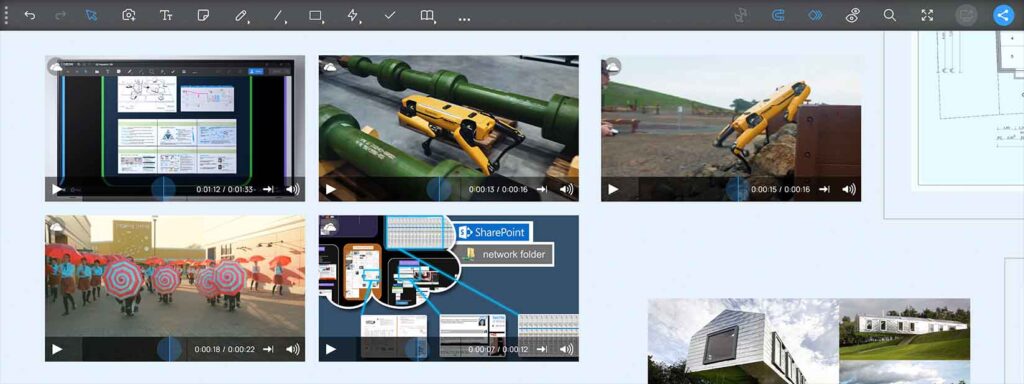
The DEON Video Engine now has further improved performance and stability for multiple embedded video files inside one workspace. It is still easy to use: Just drag and drop video files from your Windows File Explorer, OneDrive or Network Share or copy paste file links from MS Teams, SharePoint or OneDrive to keep the files linked to their original source instead of uploading them.
Color picker for custom color
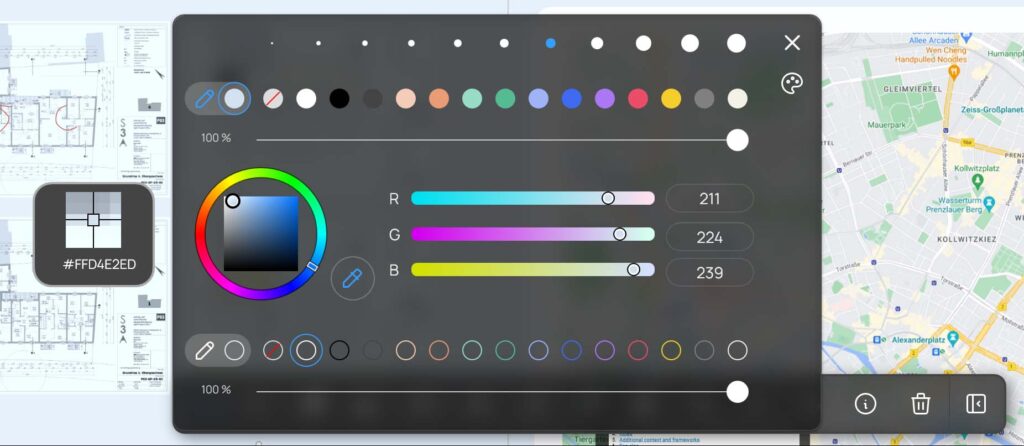
The color palette was further improved. Now you can also access the color picker for a custom color. This allows you to quickly colorise your text, icon or shape with a matching color.
Vector format (SVG) now available in the Freepik Library
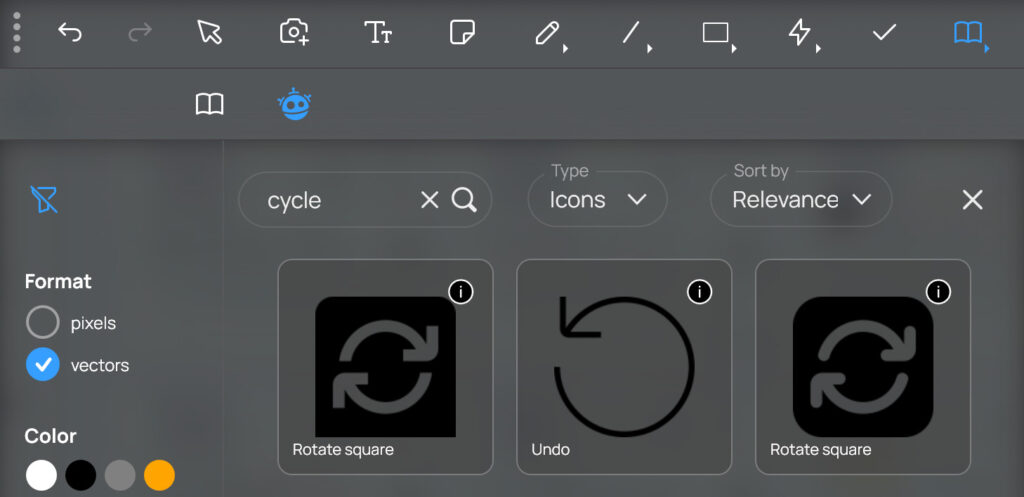
The vector format allows you to change the color of the icons and also scaling without loosing sharpness.
Hires images now available in the Freepik Library
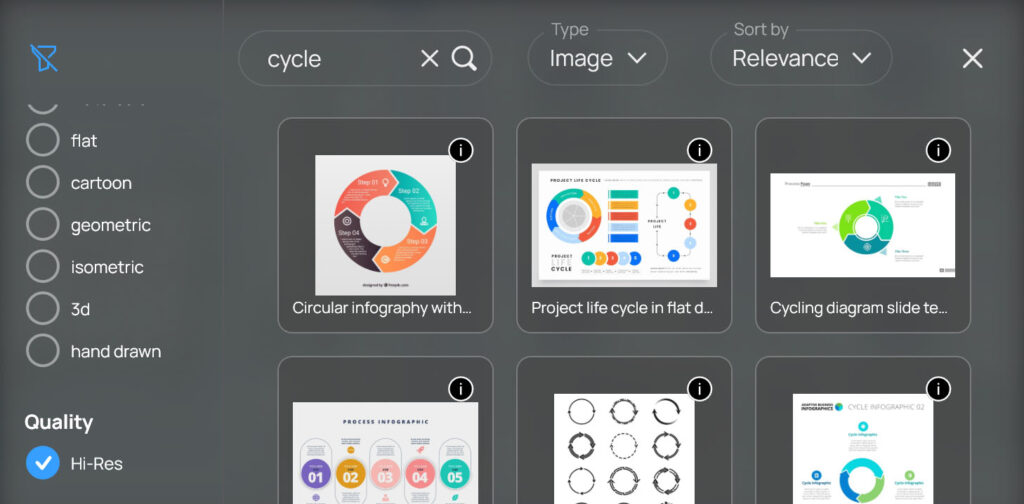
Get high resolution images from the Freepik Library for even better image quality!
New Timer widget with pause button
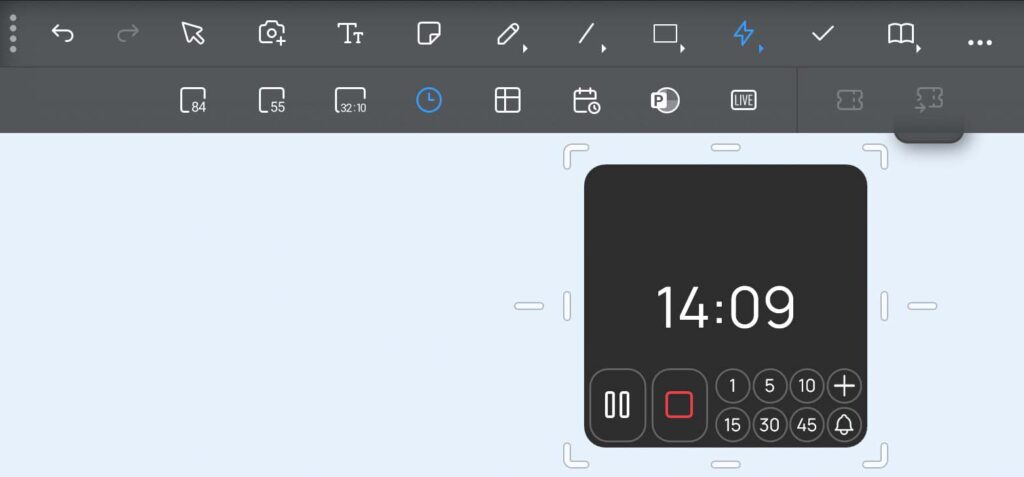
The new timer widget now comes in an updated style and with a pause button.
Rounded rectangles now have arc based corners
The arc based corners of the rounded rectangle shape from the shape menu now offer you a clean geometric style. Scaling and resizing was improved to give you precise and convenient control.
New scribble option: Constant stroke width
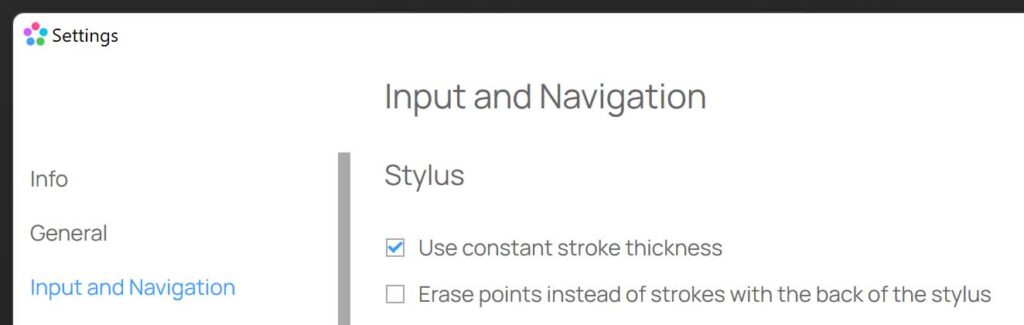
If you scribble with a pen in DEON, the stroke thickness will by default compensate your zoomlevel. This ensures during scribbling that the stroke always appears with the same thickness in relation to your physical screen. If you prefer to change that, you can now activate the option “Constant stroke width” in the settings under “input and navigation”. With that option your stroke width will stay constant in relation to the content inside your workspace. That means that multiple strokes will have the same thickness no matter if you created each at a different zoomlevel of the workspace.
Bugfixes and performance improvements
Library reacts faster now on Template rightclick
Scrollbar in font selection menu now indicates if the menu is scrollable
Fixed delete button in Projectlist
Movement of rotated text during typing fixed
Jira integration now accepts the Personal Access Token
If you like to synchronise your Jira issues with DEON cards, you can now use a Jira Personal Access Token (PAT) for authentication.
UI Improvements
The new DEON GEN-2 UI Design was updated and refined in many places.
—————————————————————————–
2.11.2060 OnPrem
3.1.300 CLOUD
—————————————————————————–
New DEON GEN-2 UI Design
We’re thrilled to unveil the new look of the DEON user interface — a design that merges cutting-edge modernity with timeless principles from iconic 20th-century design, focusing on functionality, simplicity, and aesthetics. It’s not just about looking good; it’s about boosting your focus and efficiency.
Dive in and experience the future of visual collaboration — because your best work deserves the best tool.
Integrated Freepik Library
DEON has partnered with Freepik to bring you direct integration of their extensive library! Now, access thousands of icons and images within DEON, equipped with powerful search and filtering tools to streamline your creative process. You’ll find the Freepik Library right next to the DEON Library.
New Project sections
In the Projectlist you can now directly filter Projects which were shared with you and Projects where you have administrative rights. Also try out the options of the Project search (#, $) to filter your Projects individually by Tags or Tenants (Cloud version only).
New Color interface
The new color interface allows you to easily adjust custom colors and color palettes to perfectly match your needs.
Updated DEON Metabrowser engine
The DEON Metabrowser which allows you to embed hundreds of full-fledged Webbrowsers into the DEON Workspace has gotten even better again! Improved compativility with M365 content from MS SharePoint, MS Teams and more.
SharePoint integration update
Updated compatibility with MS SharePoint for embedded documents.
Bugfixes and Performance improvements
—————————————————————————–
2.10.2023 OnPrem
3.1.290 CLOUD
—————————————————————————–
Easy MS Teams embedding of Loop components, Channels and Teams in DEON
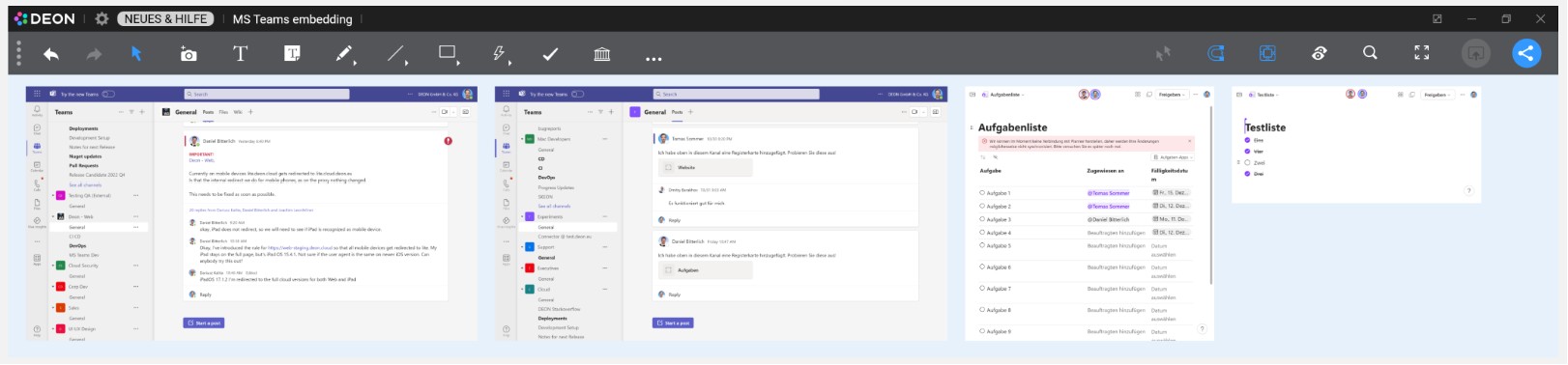
Embedding MS Teams Loop components, Channels and Teams into DEON is now even easier.
Simply copy a link to a Loop component, Team or a Channel in MS Teams to the Clipboard. In MS Teams you will find that link in the “…” menu of each Team or Channel. In a Loop component you can use the “Copy component” button in the top right corner of a component. Then paste this Link into your DEON workspace (Ctrl+v). DEON will now automatically process that link and redirect right to the correct view. You can embed as many Channels and Teams as you like in one DEON Workspace to have them always available in context of other information in your DEON Project. Feel free to scale and resize them to fit the individual content.
Bugfixes
CLOUD Version: O365 authentication process update fixes issues with linked content from MS SharePoint.
—————————————————————————–
2.10.2015 OnPrem
3.1.242 CLOUD
—————————————————————————–
Flyout Browser for News, Help and more
The integrated Flyout Browser keeps you informed about News and provides helpful information.
Feel free to use it to browse the internet and even drag/drop content from there directly into your DEON Project!
New DEON Lite App via QR-Code scan
When you share a Project, you will now find new options including QR-Codes.
Scan the QR-Code with any smartphone to open the new DEON Lite Web App.
Upload photos, images or stickynotes instantly to the Inbox of your Project.
You can also bookmark DEON Lite links in your mobile or desktop browser to easily acces them and send content to any Project at any time. The Project does not need to be opened on a Desktop in order to receive content in the Inbox.
Improved Jira and MS Azure DevOps integration
You can now display Jira and MS Azure DevOps cards in a more compact “Minimal” version in addition to the options “Line” and “Card”.The user interface has been further improved.
Hide Projects in your list (OnPrem)
You can now hide Projects from your list. They will appear in a new section which you can access with the button “Hidden” on the left side. From there you can make them visible again. This is helpful for Projects that you temporarily don’t need to see such as certain global template Projects of your organisation.
Note: This feature is only available OnPrem for now and will be released for CLOUD soon.
Duplication of Projects with internal Links
If you duplicate or import Projects which contain internal linking, these links will now be preserved. This allows you to easily reuse such Projects as templates.
Trackpad navigation for notebooks improved
Swipe with two fingers on your trackpad to move the viewport (panning). Pinch to zoom.
Alternatively you can still use the previous shortcuts: Hold the Space key and move one finger on the trackpad for panning. Hold Ctrl+ALT and move one finger on the trackpad to zoom.
All shortcuts are listed here.
Pen Tablet support improvements
Pen drawing tablets such as WACOM, XP Pen or Huion now work out of the box in DEON. Automatically switch between Scribble and Eraser Mode and enjoy the pressure sensitive drawing feature in DEON.
Choose from 12 different background colors
In your Project settings (Available in the “…”-section of the main menu) you can now choose from 12 different colors for your workspace background.
Save individual default styles
You can now save your individual default styles for Shapes, Scribbles, Stickies, Text and Connectors/Arrows: Select an item and press the “D”-Button “Save as default style” in the context menu.
Powerzoom flexibility
You can now adjust the Powerzoom feature exactly to your needs.
Go to Settings/Input and Navigation/PowerZoom and define the behaviour.
Powerzoom allows you to Zoom by holding both mousebuttons (or pressing the mousewheel) and moving the mouse to zoom.
Updated DEON Metabrowser engine
The DEON Metabrowser which allows you to embed hundreds of full-fledged Webbrowsers into the DEON Workspace has gotten even better again!
You can now disable Browser Cache in the Settings if desired.
The engine version has been updated.
UI improvements
The context menu is more compact now. Some advanced features are now collapsed inside a “…”-submenu.
Voting result display was improved.
Improved spell checking for text input
You can enable spell checking in Settings/Userinterface/Spell checking.
Please be aware that it might impact performance.
Copy/paste images from MS Teams chats
Right click an image in MS Teams and copy it. Paste it directly into a DEON Project (Ctrl + V)
Fix for vunerability CVE-2023-4863
This version contains a fix for the vunerability CVE-2023-4863 in the Google component libwebp.
Fix for vunerability CVE-2023-5346
This version contains a fix for the vunerability CVE-2023-5346 in the Google component V8.
Bugfixes and Performance improvements
—————————————————————
2.10.1927 (OnPrem) 3.1.178 (CLOUD)
—————————————————————
Improved Jira and MS Azure DevOps integration
Setting up an managing connections to Jira and DevOps is now even more comfortable.
Batch import is now faster even for large numbers of issues and more flexible.
You can easily filter ad sort the batch import list.
The cards inside your DEON Workspace now also show the priority.
You can now instantly show the issue description inside a card by pressing the new description button on a selected card.
To edit the description you don’t need to leave DEON anymore. A fully fledged HTML editor will show up now when you enter the edit mode.
Updated DEON Metabrowser engine
The DEON Metabrowser which allows you to embed hundreds of full-fledged Webbrowsers into the DEON Workspace has gotten even better again!
More options for updating content automatically are available now in the context menu of embedded Webcharts.
Embedded webbrowsers now support device based conditional access.
Change the order of Follow View Groups
You can now drag the Follow View Groups in the list to change their order. Especially useful if you use this list as a table of content for your Project.
Improved SharePoint integration
The extract page feature for documents now also works for SharePoint documents.
Troubleshooting tool and exit option
Right click on a DEON task in your taskbar and you will get the “Troubleshoot” tool and “Exit” option directly. It is additionally still available in the context menu of the DEON tray icon.
Bugfixes and Performance improvements
Also check out the new DEON iPad Apps!
Now with Apple Pencil pressure sensitivity support! Available for both Cloud and on premises.
——————————
Version 2.10.1878
——————————
German language user interface
The DEON UI is now available in German!
Go to Settings/General/Language and choose between System (default), English or Deutsch
Jira and MS DevOps integration
Use Atlassian Jira (OnPrem or Cloud) and Microsoft DevOps (onPrem or Cloud) issues directly inside the DEON workspace.
Issues can be displayed as Cards or Lines including metadata such as assignee, status or type.
Synchronise in both directions.
Import by pasting the URL or bulk import selected issues.
Use JQL queries or Azure DevOps queries to select specific issues for import.
Arrange the imported issues freely or automatically by hierarchy.
Metabrowser improvements
The DEON Metabrowser which allows you to embed hundreds of full-fledged Webbrowsers into the DEON Workspace has gotten even better!
New webbrowser engine.
Edit Home URL via the context menu.
Go to a specific URL via the context menu.
Webbrowsers can now also be operated by viewers.
viewers can now drag multiselection across Webbrowsers and choose options from the context menu.
Reduced memory consumption
Improved navigation performance
Optimised SVG export
MS Office 365 sensitivity label support
Improved SharePoint compatbility
Bugfixes and Performance improvements
—————————
Version 2.9.1782
—————————
SharePoint Online update
updated compatibility with MS SharePoint Online.
URL export
When you select one or more embedded webbrowsers, the new option “copy all URLs” appears in the Webbrowser options context menu. It will copy all URLs of the selected webbrowsers to your clipboard.
Updated embedded Webbrowser
Bugfixes and Performance improvements
—————————
Version 2.9.1760
—————————
New DEON Metabrowser Engine
You can now use hundreds (!) of embedded webbrowsers inside the zoomable workspace with ease.
The new DEON Metabrowser Engine will also allow you to individually manage automatic and manual refreshing according to your personal preferences.
Bugfixes and Performance improvements
Reduced memory consumption
Faster loading and closing of Projects
Faster navigation with Multitouch and Mouse
Improved Export to PPTX and PDF
Improved reconnection in case of connectionloss
—————————
Version 2.9.1680
—————————
Updated embedded Webbrowser
Multitouch improvements
Multitouch navigation is even better now
YouTube Video improvement
Improved behaviour and interaction with YouTube videos which you can embed by pasting their URL into the Workspace
SharePoint relinking
Option to relink a deleted or moved SharePoint/OneDrive file
PowerPoint export improvements
SharePoint OnPrem support improvements
OnPrem feature
Terms of use popup
Bugfixes and Performance improvements
—————————
Version 2.9.1637
—————————
New Follow View Features
Connected View is now replaced by Follow View. A powerful and easy to use set of features for following or managing other users during collaboration and workshops.
It also allows you to organise your Projects in areas and create a table of contents for a Project.
Improved Timer synchronisation
Improved export for scribbles and Presentationpaths
Bugfixes
—————————
Version 2.8.1607
—————————
Support for emails and other file formats from SharePoint locations
Support for videos embedded via SharePoint share link
Improved support for multiple monitors with different desktop zoom levels
Shake gesture when dragging Templates
If you drag a Template from the library into the Workspace you can shake it to disable Smart Align during dragging.
Improved drag from Inbox
Items dragged from the Inbox to the Workspace will now appear at the final scale while being dragged.
Improved Shortcut Ctrl+Shift+C / Ctrl+ Shift+V to copy and paste styles
The copy button now has a dropdown to choose between item or stack
Fixed displacement of rotated items in Templates
Improved high dpi support for mousecursors
Fixed export issue of scribbles and empty sticky notes in PDF and PPTX
—————————
Version 2.8.1595
—————————
Improved SharePoint support
Improved file linking to MS Teams URLs
Improved embedded webbrowser
Improved PowerPoint export
Improved Excel support
Fixed displacement of rotated items in old Projects
Improved pinning behaviour
You can now only move a multiselection of pinned items by holding the ALT key or on touchscreens by longpress.
Bugfixes
—————————
Version 2.8.1572
—————————
75 new DEON Templates
DEON has published a set of 75 Templates.
Please check your Library ![]() and enjoy this skillfully designed collection.
and enjoy this skillfully designed collection.
The Library filter ![]() helps you to find exactly the right Templates for your Projects.
helps you to find exactly the right Templates for your Projects.
Improved PowerPoint SharePoint linking
Fixed issues with PowerPoint documents which are linked to SharePoint.
Excel Web App scroll synchronization
If you embed an Excel Web App (by copy/pasting its URL into the Workspace or drag/drop from OneDrive to DEON) scrolling a sheet will now be syncronized between all users in a Project.
Improved text pasting from external applications
Ctrl+V to paste with formatting
Ctrl+Shift+V to paste as plain text without formatting
Improved text editing shortcuts
When you edit a text the following behaviour is new:
Shift+Enter creates a linebreak only. In a list, this would not create a new list entry (e.g. a new bullet point) but a linebreak for the current entry.
Ctrl+Enter creates a new text item below the current one (previously this was done with Shift+Enter).
Ctrl+Shift+Enter duplicates the text item.
Improved Excel support
Some previously unsupported Excel files are now supported.
Including Excel files, that contain sheets where all cells are empty.
Improved text formatting behaviour
Bugfixes
—————————
Version 2.8.1525
—————————
Incognito mode for embedded webbrowsers
If you create an embedded webbrowser (by copy/pasting a URL into the Workspace) you will now find a new incognito mode button in its context menu.
High resolution option for sharper document pages
Documents from SharePoint with very detailed content can appear blurry at closer zoomlevels.
Now you have a new HD-button in the context menu of SharePoint/OneDrive documents. It creates a higher resolution view of the document.
Create Template categories in the Library filter by using square brackets [ ]
Create a tag for Templates in your Library by using square brackets. Such tags (e.g [private]) will always be listed together at the top of the Filter section. You can use such tags to better organize your Templates in categories.
Embedded webbrowser now allows developer tools
Under Settings / Web-Browser you can now enable developer tools.
Improved webbrowser behaviour in Presentationmode
You can now fully operate an embedded webbrowser also while running a Presentationpath
Improved annotations on documents
Improved behaviour if you create annotations on on documents with many pages and flip through those pages together with other users.
Improved pasting of formatted HTML text
Extended SharePoint and OneDrive support
Improved export
Performance improvements
Bugfixes
—————————————
Version 2.8.1414-1480
—————————————
Create your custom color palettes
Click the + button in the color palette to freely customize your colors.
Use the color pipette to sample colors from existing elements inside or outside the Workspace.
You can save your palettes to the Library, name it, tag it and share it with other users same like you would do it with other Templates.
OnPrem customers can define default color palettes and share them for all users of their server.
To use a palette, simply drag it from the Library into the Workspace.
Two colors in a palette (marked with ‘A’ and ‘P’) are used as default colors for Sticky Notes, Connectors and Pen scribbles.
Powerful new text formatting
DEON now offers a great variety of formatting options for text:
- Multiple fonts. OnPrem Customers can additionally customize their fonts.
- Bold, italic, underline
- marker color
- Bullets and numbering
- horizontal and vertical alignments
- granular size adjustment in points
- Hyperlinks
Add hyperlinks in any text
You can now assign a hyperlink to any part of a text. Even multiple hyperlinks within one text.
Improved text usability
To select a Sticky Note or Text label, click or tap it once. To enter text, simply start typing or click or tap it a second time to position your cursor.
You can also directly start with a double click or double tap to quickly position your cursor and start typing.
if you prefer the old behaviour, you can adjust it in Settings/Input and Navigation/Text Editing.
New (smaller) standard text sizes
We optimized the standard text sizes to better match other content like websites or documents and to be better suitable for export.
For example, if you create a new standard text it will be 11 pt instead of 32 pt.
By default only newly created Projects will offer you the new text sizes. Your existing Projects will keep the old defaults.
If you like to have the new font sizes in an old Project, just go to the … – section in the main menu, choose ‘Project properties’ and in the ‘Customization’ section uncheck ‘Use legacy default font size’.
New Sticky Note style
Sticky Notes are blue now by default and the text is centered.
If you like you can customize the default Sticky Note color in the new color palette:
Click the + sign in the palette and edit the accent color (marked with an A).
Customize default colors of Sticky Notes, Connectors and Scribbles
Two colors in a palette (marked with ‘A’ and ‘P’) are used as default colors for Sticky Notes, Connectors and Pen scribbles.
Create Sticky Notes from Excel cells
Select cells in an Excel file, copy them to the clipboard (Ctrl+C) and paste them into the DEON Workspace. DEON will create a Sticky Note from each cell and arrange the cells according to their position in the original Excel file.
Merge and split text
If you select multiple text labels and press the ‘Merge Text’ button in the context menu, one combined text will be created.
In the same way you can split one text which contains multiple lines into multiple text labels with the ‘Split Text’ button in the context menu.
New shapes and arrows
DEON now offers over 50 shapes and arrows. Many of them have modification handles to additionally adjust their geometry.
New Freehand shape tool
Create your own custom shapes with the Freehand shape tool. If you draw a closed shape you can also assign it a fill color.
To reuse your shape, just add it to your Library (Contextmenu/Share/Export/Save as Icon) .
Freely rotate any content
Any content in your DEON Workspace can now be freely rotated. Even multiselections. By default the rotation will snap in 15 degree steps. To rotate freely, hold the shift key.
New transparent Acrylic style for the main menu and context menus
The new transparent Acrylic menu style gives you even more visual space and better visual control! Now you can still see whats behind the menu.
If you prefer it old school, go to Settings/User Interface/Display to switch it off.
Project snapshot creation
You can now create copies of Projects without their history to save space and speed up the duplication process. This is the new default behaviour when you duplicate Projects. To also copy the history, check the box ‘also include versioning history’ in the duplication dialogue.
Excel improvements
If you embed Excel as an interactive WebApp (with O365), interactions are now even smoother than before
If you prefer to display Excel as sheets rendered internally by DEON, more exotic sheets are now supported.
OneDrive improvements
Voting is now also available in EasyMode
Improved embedded webbrowser
We’ve updated the embedded webbrowser in DEON and improved the usability. This is especially helpful when you use WebApps inside the DEON Workspace.
Templates can now be named directly during creation
Improved arrangement of overlapping elements
If, for example, you drop many images into the Workspace, the ‘Arrange Grid’ button will separate all images even if they overlap.
However, stacked elements will still be automatically preserved if you arrange multiple stacks. to separately rearrange stacked items, select only one stack and use one of the the arrange buttons.
New Project Properties
Project-related settings have moved.
To change the background color of your Project, edit its description or other properties go to the … section of the main menu and click on ‘Project Properties’
There you will also find technical information about your Project like its size or number of items.
Create and Edit multiple links (Buttons) at once
Simply select multiple images in the Workspace and click the “Edit Link” button in the context menu.
New Keyboard shortcuts for Pinning and Style copy paste
For Powerusers: Check the tooltips of the Pinning and Style copy buttons for their shortcuts!
Resize images to their native size via the new crop option
To make things easier for you, large images are scaled down when you drop them into the Workspace. If you prefer to reset their scale you can now use Contextmenu/Cropping/Resize to native size.
SVG color adjustment improvement
Export to PDF/PPTX is now also available for single objects
Simply select something in the Workspace and click the ‘Share / Export’ button in the context menu.
The Pad-Mode is now better visible
To switch to the Pad Mode, click on ‘Enter Pad-Mode’ at the bottlom left corner in the Project list. The blue banner now indicates the active Pad-Mode.
Global Projects
OnPrem customers now can share Projects, Templates, Icons or color palettes with all users of their server by using the new ‘Global Project’ attribute. To set this attribute for Projects, Templates, Icons or color palettes, a user needs to have special rights.
Extensive performance improvements
—————————
Version 2.7.1310
—————————
Fix: Connected View will continue to work after an internet connection dropout
If DEON loses the connection to the Server due to an instable internet connection a Connected View session will be automatically repaired when the connection returns to normal.
Context menus are now collapsable
If a context menu is in your way, simply click the collapse button at its top right corner to minimise it to a single burger button. This option is preserved until you reload the Project.
—————————
Version 2.7.1304
—————————
New Connected View features and improved behaviour
Connected View is now easier to use for participants and very powerful for moderators.
New standard behaviour: If you activate Connected View you will only follow other participants if they also activate Connected View. You can also decide at any time to deactivate or reactivate Connected View without disturbing other connected participants.
If you have the user rights “Manager” or “Admin”, you will have great new features which allow you to easily manage even large groups of participants:
- Activate for all
- Activate for all Viewers and Editors
- Hide Connected View Button for all Viewers and Editors
- Set Easy mode for all Viewers and Editors
- Block navigation for all Viewers and Editors
- Block editing for all Viewers and Editors
Read more on the Conncted View documentation page.
New user rights
DEON Projects can now have Admins, Managers, Editors and Viewers.
Admins can create additional Admins.
Managers are Editors with the right to share Projects.
Editors can no longer share Projects.
Note: Previous “Editors” automatically turned into “Managers” now.
Note for OnPrem customers: The new rights have to be enabled by the Server administration.
Read more
Presentationpaths as screensavers
You can now activate a screensaver option for a Presentationpath in the “…” menu of the Presentationpath list.
That Presentationpath will start after an adjustable timeout if no useractivity happens.
This option can be limited to start only for users with view rights.
As soon as the user starts to interact, the Presentationpath automatically stops again.
New copy style tool
You can now copy styles (colors, transparency, borders, line styles) of elements and paste it on other elements.
Select the source elements and click the “copy style” brush button in the context menu. Then select the destination elements and click the “paste style” brush button in the context menu to apply the style.
List recent changes when entering a Project:
A blue popup asks you now, if you like to see the changes or if you prefer to skip that.
Visio Online files are now supported
You can paste the URL of a Visio Online file or drag/drop it into the Workspace from a OneDrive folder. The Visio Online file can then be edited directly inside the Workspace.
New Shortcuts
The Searchbar now opens with Ctrl+F
Help opens with F1
New autostart setting
Under Settings/General you can configure DEON to start automatically when you log into Windows.
Embed linked SVGs from the internet
You can now copy/paste the URL of SVGs from the internet. If the original SVG changes , it will automatically update inside your Workspace.
Export embedded filepaths
When you export to PowerPoint or PDF you now have the additional option “Link sources” in the export dialogue. If your export contains items which are linked into DEON from external storage locations, the paths to these locations will be integrated into the exported document as links.
Votings now have a title header
The header shows the name of the voting and the number of participants which have voted.
The header automatically shows up above the topmost voting text.
Anchored items can now be freely resized
You can anchor any item in the Workspace to keep a mirrored view in your viewport by clicking the anchor button in the context menu of any item.
To resize the anchored view, just drag its bottom right corner.
Project options in the context menu of a Project in the Homescreen are reordered for better usability
Sharper view of scaled documents
The display quality of scaled single page documents was improved.
Template Library improvements
A list view is now available in addition to the thumbnail views.
Tags in the filter section are now ordered alphabetically.
Improved performance for Projects with many dotted lines
Further improved support for SharePoint, SharePoint Online and OneDrive
Bugfixes and performance improvements
—————————
Version 2.7.1225
—————————
Vote directly in the Project window
In addition to a Webbrowser and the iOS app you can now also place your votes directly in a Project within the DEON Windows Version.
As soon as a voting is created, a new Voting button appears next to the search icon in the main toolbar.
Improved performance for heavy Projects with thousands of items
Under Settings/User Interface/Performance you can adjust the new performance settings. The topmost three options are enabled by default (recommended).
New improved embedded webbrowser
New support for XLSB files
Improved support for SharePoint and SharePoint Online
Improved handling for O365 documents
Click the Excel/PowerPoint/Word icon in the context menu to open the file with the corresponding Desktop App.
Word and PowerPoint: Use the O365 button in the context menu to toggle between a multipage view or the embedded Web App.
Click the open arrow in the context menu to open the file in your external webbrowser.
Improved export quality for extremely downscaled items
Improved behaviour for connectors and arrows
Presentationpath improvements
All options are now saved to their path.
Transition speed has been refined.
A timer will now still work if interrupted by manual navigation.
Timers now also work for users with view rights only.
The UI less fullscreen mode now also hides overlaybuttons on documents
This gives a cleaner look and it’s helpful for kiosk mode use cases.
The UI less mode button is in the main menu under “…” and also available in the quick menu (right-click in the Workspace).
Share with multiple users by copy/pasting email addresses directly from Outlook email fields without reformatting
Show email addresses as tooltip by hovering over the usernames in the the sharing dialogue userlist
Copy/paste images directly from Outlook
Improved track changes highlighting
New Livesource
Whole screens can now be mirrored into the Workspace.
To create a Livesource choose “widgets” from the main menu, click “Live Source” and click inside the Workspace.
Improved multitouch behaviour
Longpress now always starts a multiselection (no need to pin the background).
To move items by touch, just tap them once so they get selected and then tap-drag.
Improved multiselection behaviour
Hold Alt to start a multiselection anywhere you like.
Hold Alt+Shift to switch between rectangle and lasso selection.
You can customise your preferred behaviour under Settings/Input and Navigation/Item Selection.
Improved PowerZoom
You can now also use horizontal movement of the mouse to zoom. Customise your preferred behaviour under Settings/Input and Navigation/Enable horizontal PowerZoom.
Improved zoom behaviour with mousewheel
Remember: Instead of the mousewheel, also try the PowerZoom by holding down both mouse buttons.
Improved animated GIF performance
Improved text behaviour
When you split vertically locked text boxes by pressing Shift+Enter the text box wil automatically be set to vertical autosize.
Text is now also directly editable when the box exceeds the screen on up to three sides (at very close zoomlevels).
Reload multiple embedded webbrowsers at once
Just select multiple embedded webbrowsers and click the reload button in the context menu.
MS Teams related improvements
Copy/paste file links directly to DEON. Both MS Teams and OneDrive link formats are supported.
Fixed flickering title bar when screensharing DEON with MS Teams.
If network paths change in your organisation you can now easily remap multiple paths at once
In the context menu of a disconnected file click on the “update network path” button (broken chain icon). Click “Yes” in the following dialogue.
Bugfixes and performance improvements
—————————
Version 2.7.1145
—————————
Videos from SharePoint synced with OneDrive will now play directly from the local sync folder to reduce network traffic.
Bugfixes and performance improvements
—————————
Version 2.7.1117
—————————
Fix to support both Google Docs and MS Office WebApps embedding
—————————
Version 2.7.1115
—————————
New simplified portable DEON installer
To make installation easier, you can now choose our new portable installer on our download site. It does not require administator rights and it installs DEON in the per-user context for the current user unlike the MSI Installer which needs administrator rights and installs in per-machine context.
Bugfixes and performance improvements
—————————
Version 2.7.1087
—————————
New types of connectors, lines and arrows
You can now create a great variety of angled and curved connectors, lines and arrows.
Choose different start and endpoints, dashed or dotted lines and save your settings as default.
Doubleclick the square line handles to add new corners.
Doubleclick the round corner handles to remove corners.
Drag the radius handles to adjust the curvature between sharp or rounded.
Create links to any file folder simply by taking a screenshot of your Windows file explorer:
Improved clipboard support
Pasting to DEON now works with more tools such as Greenshot or PowerPoint.
Excel documents can now be added in two ways:
As one single multi page object (legacy) or as separate objects for each sheet with cropping and scrolling support.
Caching for improved SharePoint/OneDrive performance
Bugfixes and performance improvements
—————————
Version 2.6.1061
—————————
Embedded Web App documents can now be opened with the desktop app.
New Button in the context menu.
New cache location.
To prevent unintended deletion of the cache from the Temp folder, the location has moved to C:\Users\Me\AppData\Local\. Existing cached files in the previous default folder will be automatically moved during installation.
Bugfixes and performance improvements.
—————————
Version 2.6.1052
—————————
Improved and more flexible navigation options:
- New mouse button assignment options for navigating the Workspace. Perfect if you are used to the button assignments of some CAD/3D modelling tools and want to navigate the same way in DEON.
- New Keyboard behaviour for navigation. Useful if you want to use a laptop trackpad instead of a mouse.
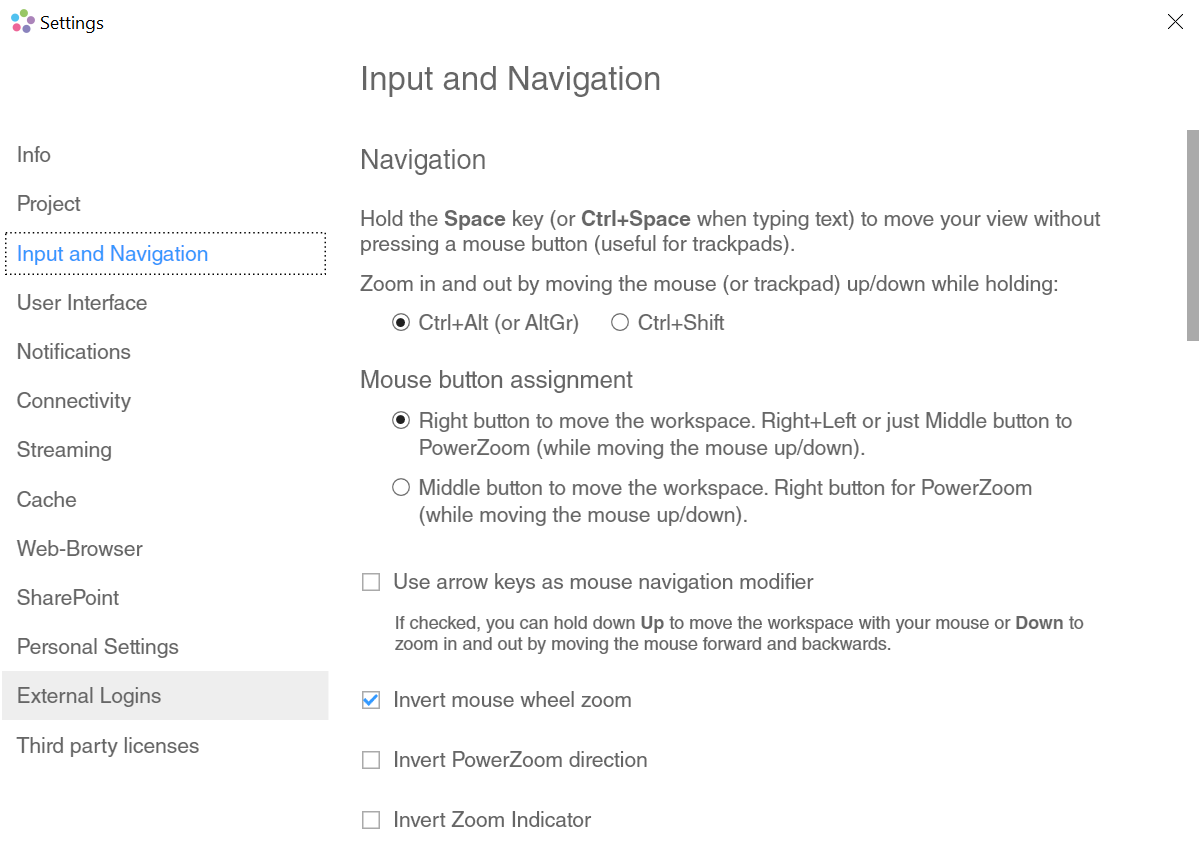
Create connectors instantly between items in the Workspace with the new connector handle.
Improved snapping behaviour helps you to quickly adjust the connection positions.
Bugfixes and performance improvements.
—————————
Version 2.6.1034
—————————
Many tooltips now contain help buttons which bring you directly to the relevant help section.
Pinned items won’t have handles for resizing or rescaling. This prevents unintended changes.
Bugfixes and performance improvements.
—————————
Version 2.6.1013
—————————
Instantly jump to other places inside your Project with shortcut buttons. New option: “Without animation”. Also useful for creating a click dummy.
Bugfixes and performance improvements.
—————————
Version 2.6.1007
—————————
Looping Presentationpaths: You can now create Presentations which loop automatically. Combined with the timer feature this allows you to create automatic infinite Presentations.
You can now add (or substract) items from multiselections while holding Shift (or Ctrl) and dragging a selectionframe around items.
Pinning is now also supported for copy/paste and duplication of multiselections.
Pasting Live Sources from the DEON System Tools. If you copy a Live Source window in the DEON System Tools you can now directly paste it into a DEON workspace as an embedded Live Source.
Bugfixes and performance improvements.
—————————
Version 2.6.997
—————————
MS PowerPoint annotation export: You can now merge all annotations (scribbles, text, images, shapes, etc.) that you create on top of PowerPoint pages into the PowerPoint file itself. Simply click the PowerPoint document inside the DEON Workspace, click “Share/Export” in the context menu and choose “Export … with Annotations”. You can export to PPTX or PDF. The exported annotations in the resulting PPTX are fully editable, same as the original PowerPoint content.
Improved document handling: If you spread the pages of a multipage document, it will always stay in front of other items inside the Workspace. This allows you to quickly spread and collapse documents without worrying about surrounding content.
Bugfixes and performance improvements.
—————————
Version 2.6.974
—————————
New Toolbar with embedded Zoomindicator: We removed the Zoomindicator at the left border to give you more space and replaced it with the new multi purpose Zoomindicator in the Toollbar:
Press it to show the entire Project. Press it again to zoom to 0-level. Next to the new Zoomindicator you will also find the “Stacking” and “Smart Align” buttons.
Advanced Excel viewer: Drag and drop an Excel file from our Windows File Explorer into the DEON Workspace. Select certain sheets. Place, crop and scale each sheet individually. scroll vertically and horizontally with the right mouse button or two fingers or use the mousewheel. To add sheets from the same file, select an existing sheet in the Workspace and click “Add Sheet” in the context menu.
Note: You can decide if you want to keep the Excel file at its original storage location and link it into the DEON Workspace or if you want to create a copy of the file on the DEON Server: When you drag the file into the Workspace, press and hold shift before you drop it.
Instant editing for MS O365 documents directly inside the Workspace: The new MS Office button in the context menu of a document allows you to edit the document immediately inplace.
Drag the document (Word, PowerPoint or Excel) from your Windows Explorer OneDrive folder into the DEON Workspace or copy its SharePoint URL and paste it into the Workspace. Select it and press the MS Office button in the context menu. Select it again and wait for the green border to appear. You can now directly start editing.
Performance optimizations for freehand drawings: We have further optimized processing, rendering and export of scribbles to PDF and PowerPoint. Also you can adjust the drawing precision in the Settings under “Input and Navigation” / “Stylus”.
Scribble combination: You can now merge multiple drawings to one object to simplify handling and to improve performance: Select multiple scribbles and press “Combine drawings” in the context menu.
The Timer Widget now has a mute button to disable the sound at the end.
Bugfixes and performance improvements.
—————————
Version 2.6.905
—————————
New Voting feature: Create interactive Votings within seconds. Vote for any text items in your Project and display the results with bar charts in real-time.
To create a Voting, select text labels inside your Project and click the “Create Voting” button in the context menu.
No need to install DEON to participate in a Voting. Just use any webbrowser on any device (e.g. Smartphone) and sign in to your account at https://cloud.deon.eu. Click the “Voting” button next to a Project in your Project list.
Or use the new version of the iOS DEON Lite App, open a Project and click the “Voting” button in the top right corner.
New DEON Web App for sending Text Notes to any DEON Project without installing DEON. Just use any webbrowser on any device (e.g. Smartphone) and sign in to your account at https://cloud.deon.eu. Click the “Contribute” button next to a Project in your Project list.
New “Disable Stacking and Pinning” mode allows you to better handle complex layouts. Enable it with the new button in the zoom navigation bar at the left side. Pinning, Stacking and Rise-up are deactivated by this mode. You can then move items without affecting other stacked or pinned items.
New “Easy Mode” available under Settings/User Interface: This mode will disable keyboard shortcuts and hide more advanced buttons. Comes in handy during workshops with novice users.
MS OneDrive support can now be switched under Settings/SharePoint/Enable OneDrive support.
MS OneDrive files are now opened from the local OneDrive folder if available.
Added support for Web based SharePoint online authentication.
Text scaling behaviour further improved for lables with locked bottom handle.
Screensaver prevention: Fullscreen mode (Button at the right corner of the DEON Window title bar) will now prevent a screensaver from activating.
UI improvements for doubletap and doubleclick zoom.
New Automated Project Backup Utility to safeguard mobile server setups. At the Homescreen press Ctrl-B for activation.
Bugfixes and performance improvements.
—————————
Version 2.6.850
—————————
Smart snapping and aligning helps you to arrange your content.
Shake gesture: Quickly shake an item to temporarily disable smart snapping and aligning.
Interactive arrange feature for multiselections: Use the double-line handles to compress, spread, align and reorder multiple items interactively.
Microsoft OneDrive support.
Improved Microsoft SharePoint and SharePoint Online compatibility and performance.
MS O365 Excel documents are now shown as embedded interactive Office Web Apps.
Remotedesktop integration: Live Sources can now be interactive RDP sessions.
MS Outlook E-Mail support: .msg files can now be dragged into the workspace.
Turn whole images into clickable buttons by “edit link” in the context menu. Target can be an external URL or any item or selection inside the current Project or any other Project. To get a link to an item or a selection use “Share/Export”/”Copy Link” in the contextmenu of the item or selection.
Create shortcuts to file folders inside the workspace: Drag/drop a folder. Folders on Sharepoint/OneDrive can be embedded (hold Shift before release).
Presentationpaths: Single pages of spreaded multipage documents can now be selected as steps.
Presentationpaths: New fade to black transitions.
Presentationpaths: Automatic step timer for fully automated presentations.
Presentationpaths: Move multiple steps in the timeline and allow changing properties of multiple steps at once.
Presentationpaths: Keep webbrowsers alive during a presentation: Use the “keep active” button in the context menu of the embedded browser.
UI less mode: Inbox handle is now hidden and only appears on mouse over. Mouse cursor also disappears if not moved for 3 seconds. Note: You can activate Ui less mode in the “…” menu or in the quick menu (rightclick or longpress). Deactivate with ESC-key or in the quick menu.
Documents: Flip document pages by arrow-keys or clicker: Always flip documents if they are in the center of the workspace, never pan the workspace.
Documents: If you spread the pages (To grid, horizontal or vertical view), the new button “Collapse to this page” in the bottom left corner of a page, collapses the document to single page view and sets that page. If the collapsed view would be outside the viewport, DEON will automatically navigate to that position. When spreading a document, DEON will now zoom it automatically to fit the viewport (if it wouldn’t fit otherwise).
Documents: Improved performance for spreading and flipping pages. Improved Usability for doubletap zoom to pages with scribbles. Improved usability for panning.
UI performance improvement for text. Enabled by default in the UI settings..
Active Area Frames now work correctly with the zoombar and the “Show Entire Project” button.
Tasks are now searchable.
Text: Changing fontsize won’t change the size of a floating text box anymore if its resize-handles are locked. You can lock/unlock them by doubleclick. Locked handles appear in blue. E.g. a Sticky Note is by default fully locked and won’t change its size when you change the fontsize.
Extracted pages of documents (buttons at the bottom right corner of a page) now also copy any annotations on that page.
Anchored item (available in the contextmenu of any item): doubleclick/-tap on the anchor-window now navigates to the position of the corresponding item in the workspace.
Duplication during drag is now only possible with Ctrl key (not with Alt key anymore).
The “is editing” label for text items (which appears while another user in a Project is editing a text) can now be interrupted by another user by clicking the text item.
Hold arrow keys to continue movement of items.
Change colors and transparency of SVGs directly in DEON.
Support for storing modified SVG’s on a network share.
Screenshot: Allow screenshot of the Project itself (by holding Shift).
Bigger thumbnails in the Homescreen.
Reload button for embedded web images (Web images can be created by pasting URLs of images into the workspace).
UI improvements.
New shortcut Ctrl-E for “Show Entire Project”.
Fixed the issue with “All Users” invited all known users instead of project users.
DPI awareness improvements.
PDF-export: Option to not export any hyperlinks.
Eraser with stylus: Allow switch to point-eraser also for stylus operation (not only for finger touch).
Document crop problems fixed.
Pasting SharePoint URL’s or files with holding shift will allways create an embedded browser.
Pasting into InBox now possible by shortcut Ctrl-Alt-Shift-V.
Animated GIF performance improvments.
Tasks: Long task lists inside a Project stay scrollable now.
Connectedview performance and stability improvments.
Improved rendering performance for scribbles.
Touch operation improvements (drag distance tolerance).
PadMode: Send Sticky notes with Shift-Enter and create a new note directly.
Performance improvment for calculation of aggregated user capability permissions.
Sharing a Project to multiple users: You can now copy/paste a list with linebreaks (E.g. directly copy from Excel to the DEON sharing dialogue form field). Note: Separation by semicolons is also still supported.
Share a Project without allowing changes to your content. You can set the “Public Project” attribute (globe icon) in the context menu of a Project in the Homescreen. Users with edit rights can then only add content and edit their own content but they can’t change content of other users. This “Public Project” attribute can now be switched on or off while other users are using the Project. It will immediately take effect.
Timer widget stability fixes.
Table (available in the “widgets” menu): Several bugfixes.
When exporting to PDF or PPTX, exported SVG’s, connectors and drawings are now vectors instead of rastered images.
New commandline parameter “-nochanges” starts DEON without highlighting the changes inside a Project (Comes in handy in presentation situations). This parameter works only if used together with “-url” to load a certain Project. You can copy the URL of any Project to the clipboard in the Homescreen by rightclick+”Copy Link”. You could then create a DEON-Shortcut on your desktop and edit its “Target” field to something similar like: “C:\Program Files\Deon\Deon.exe” -nochanges -url https://cloud.deon.eu/Web/l/PROJECTNAME?3bb53795-b4bf-4f83-9e7a-ede0f1bc24a0
A doubleclick on that Shortcut will directly load the Project and highlighting of changes will be skipped.
To start in fullscreen UI-less mode, use “-uiless”
To start directly with an existing Presentationpath, use “-present”